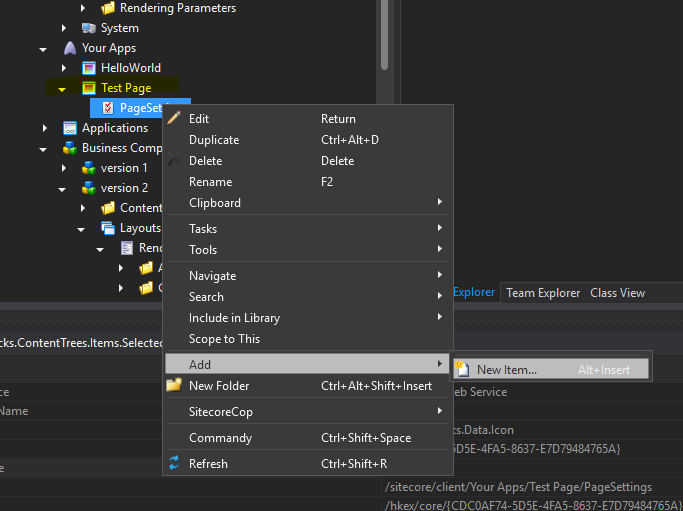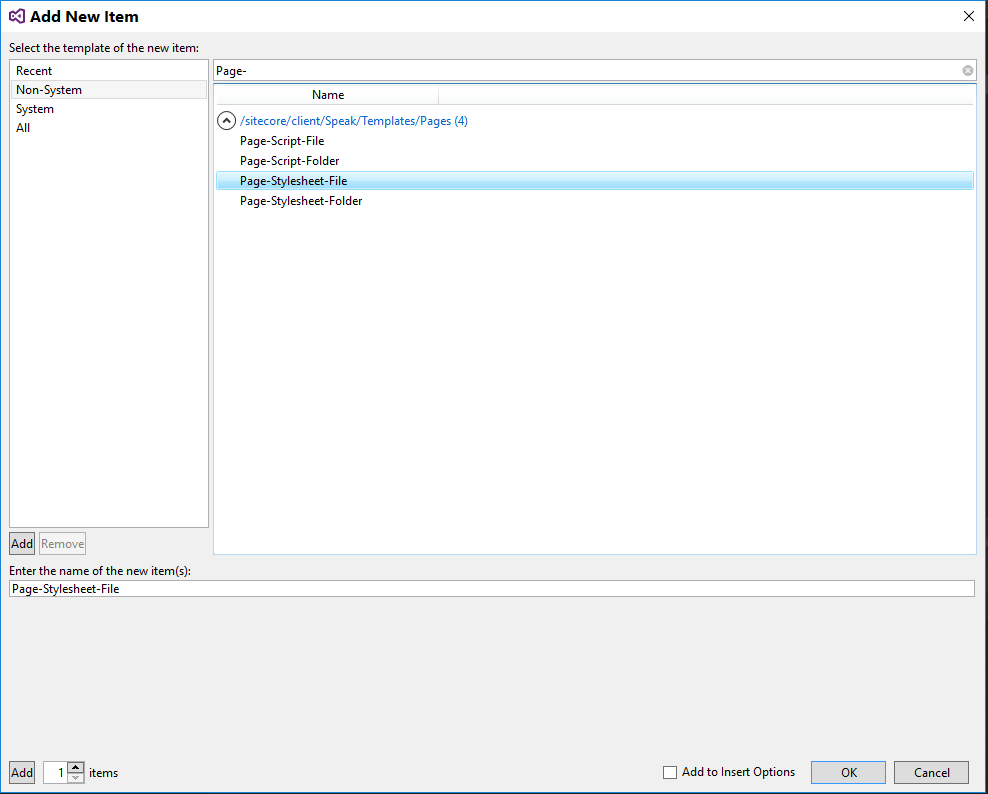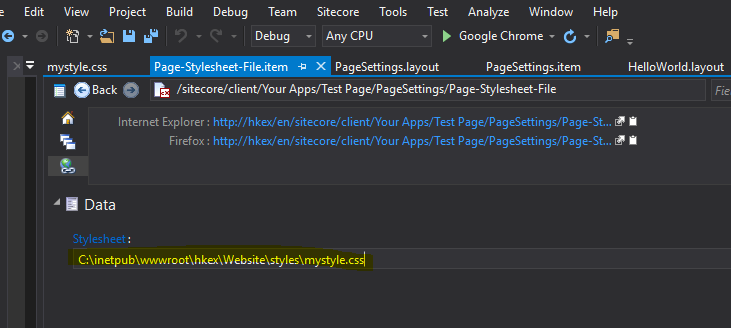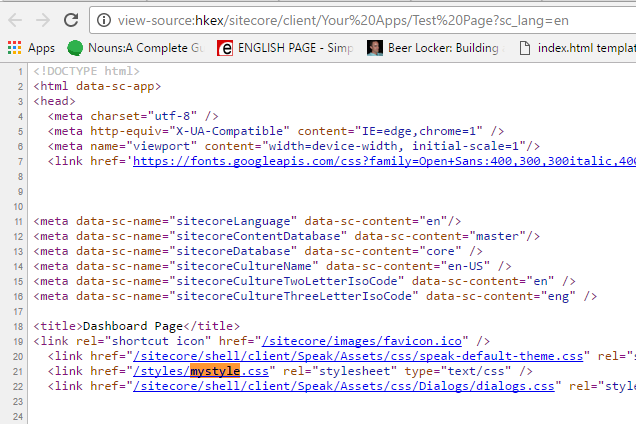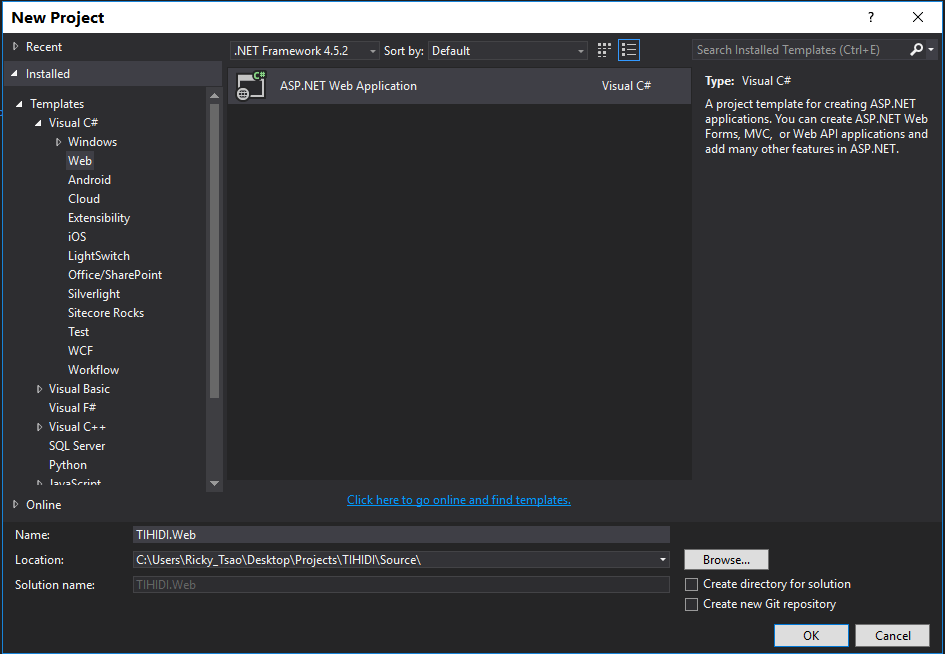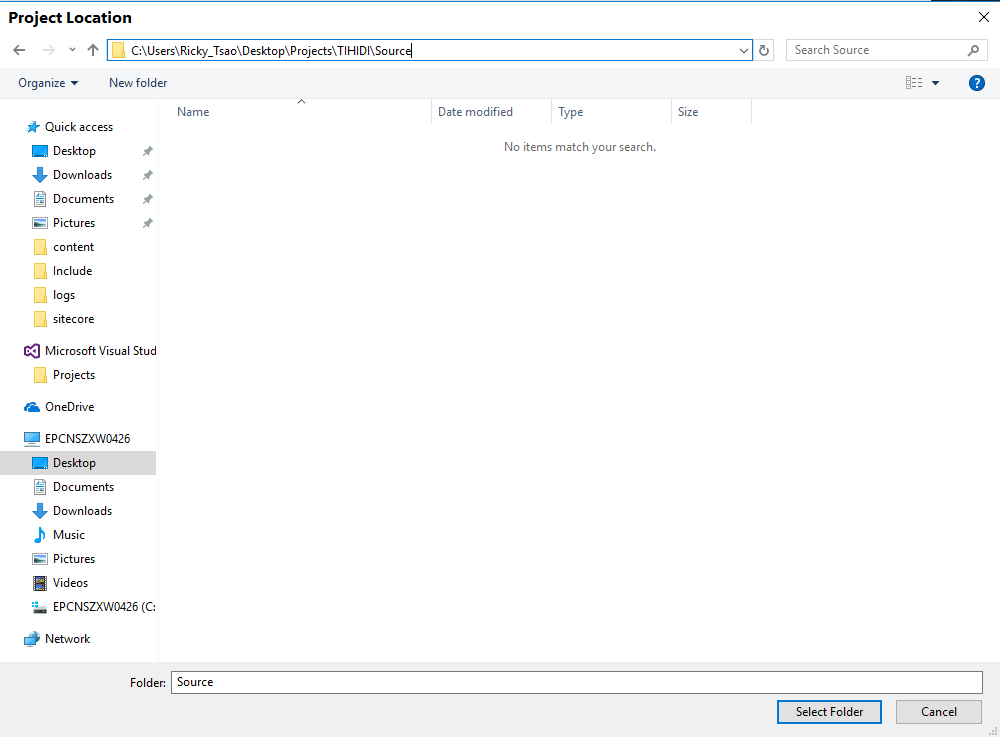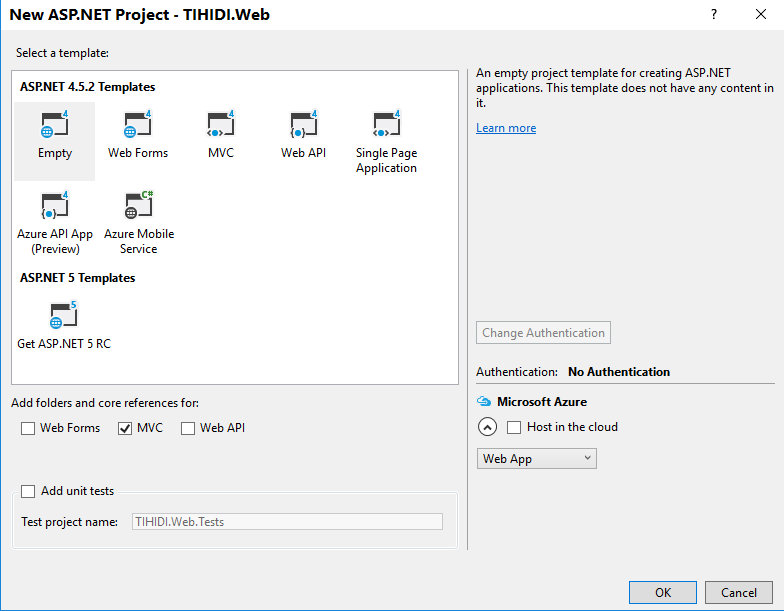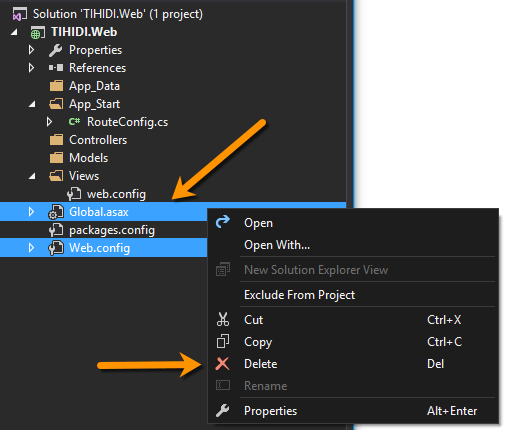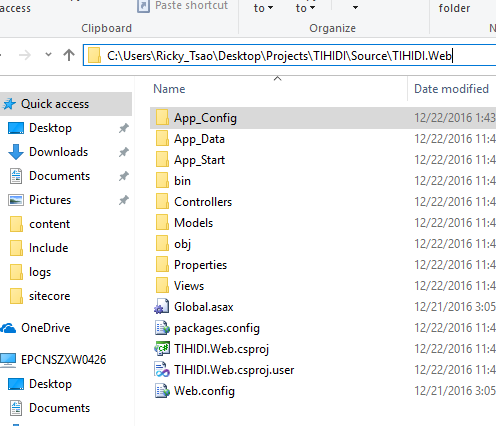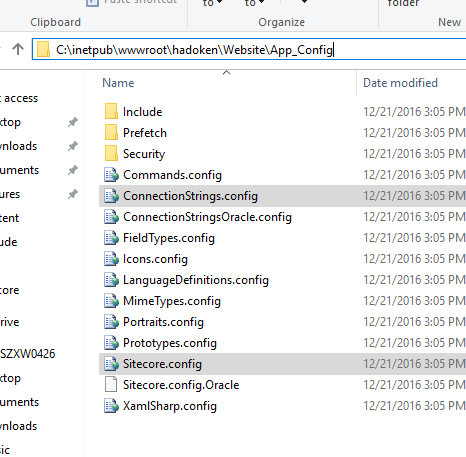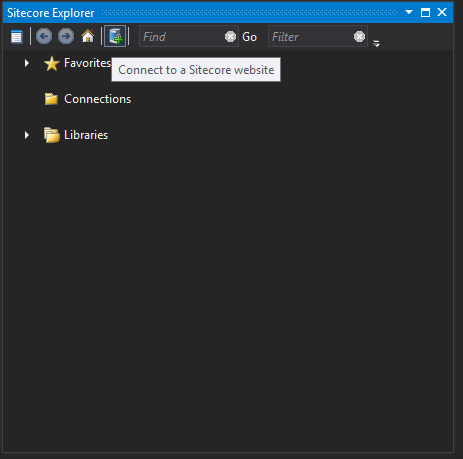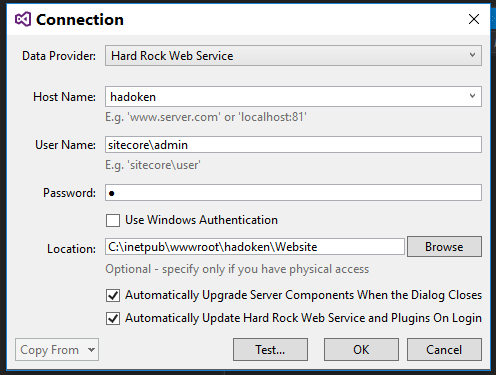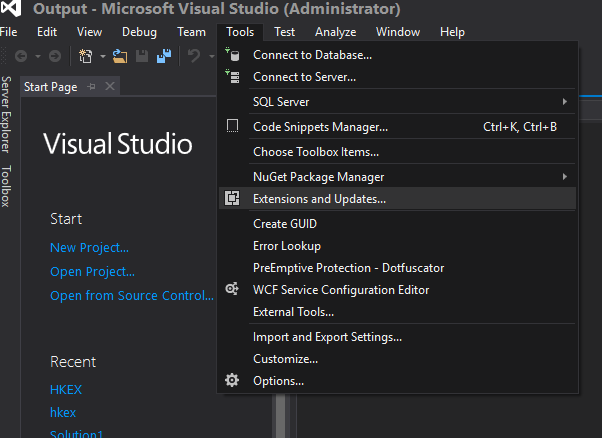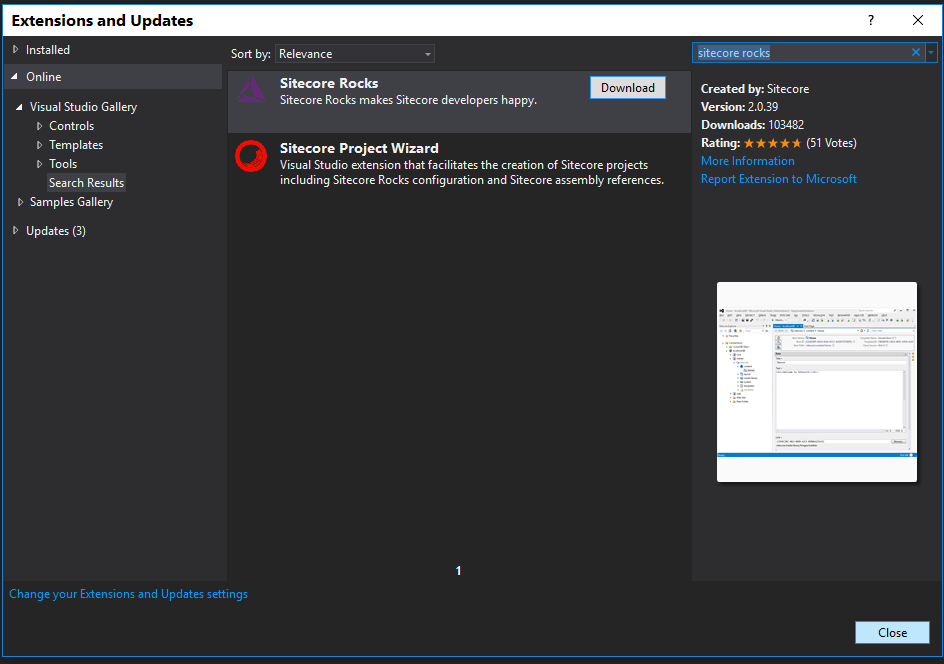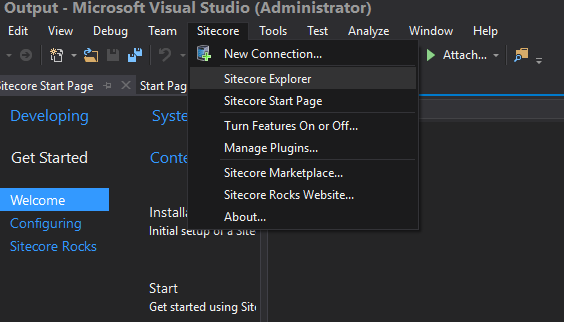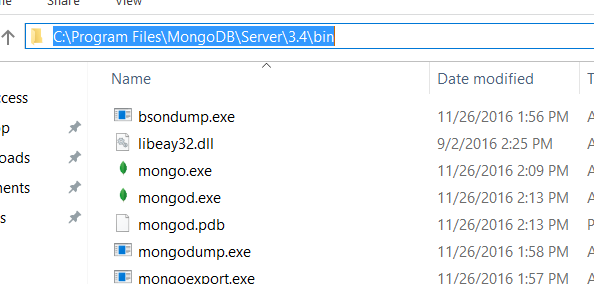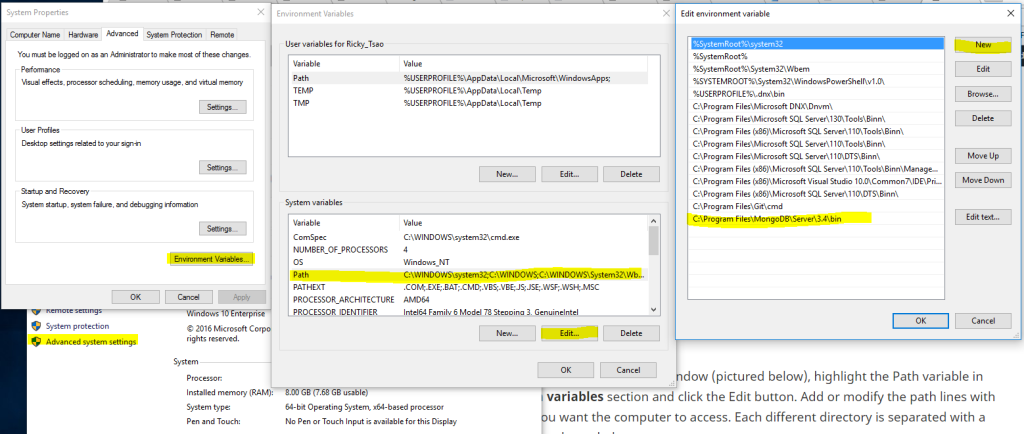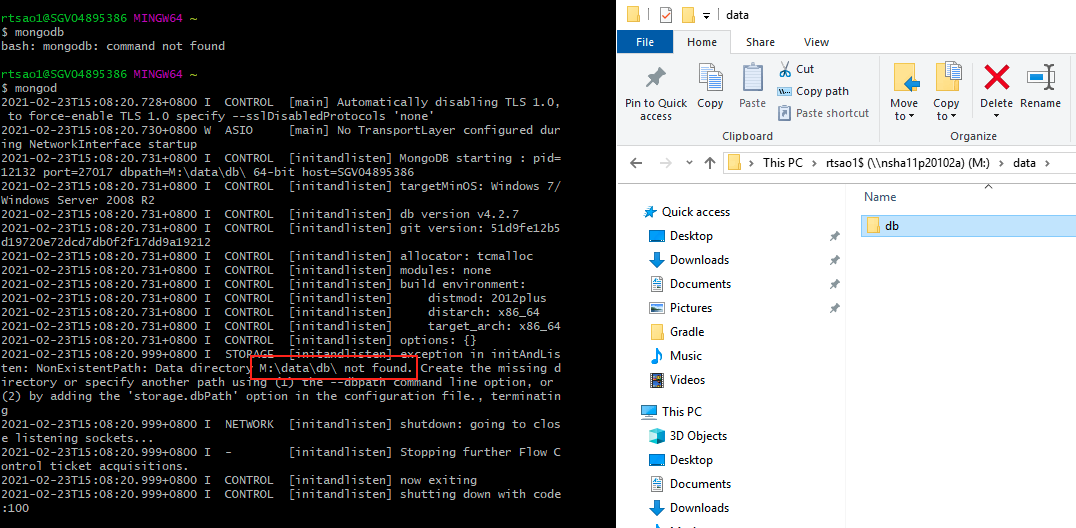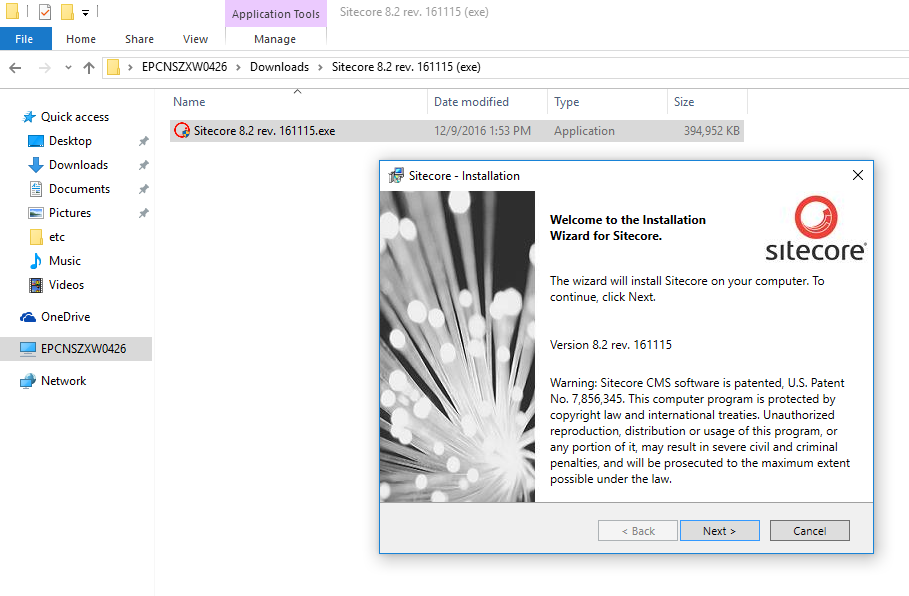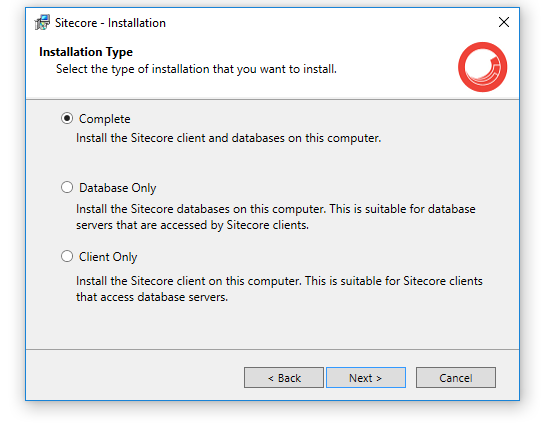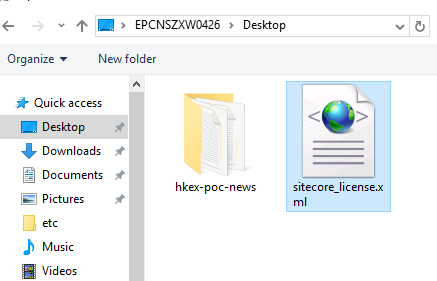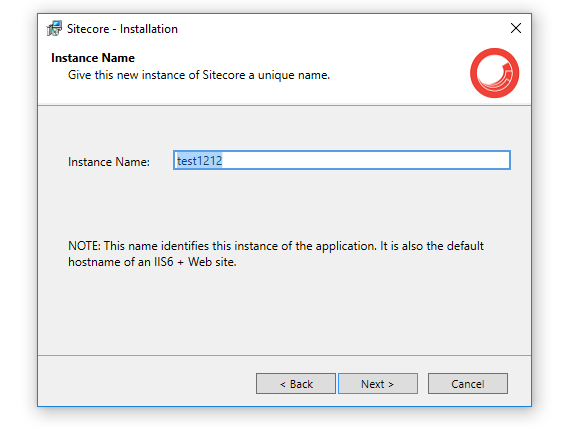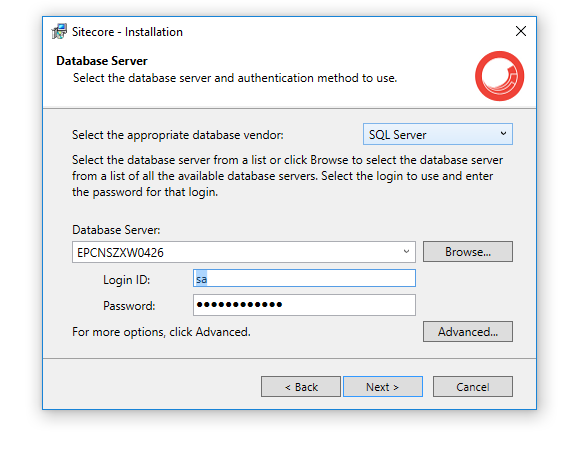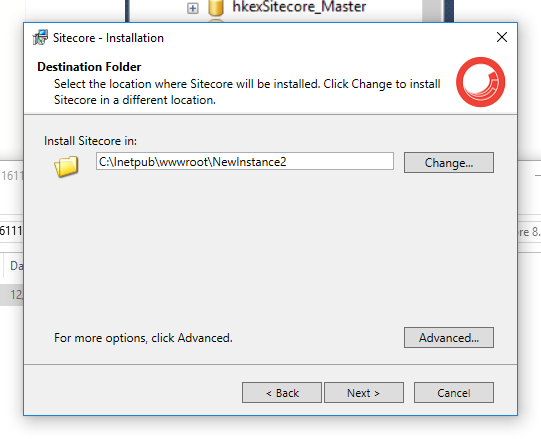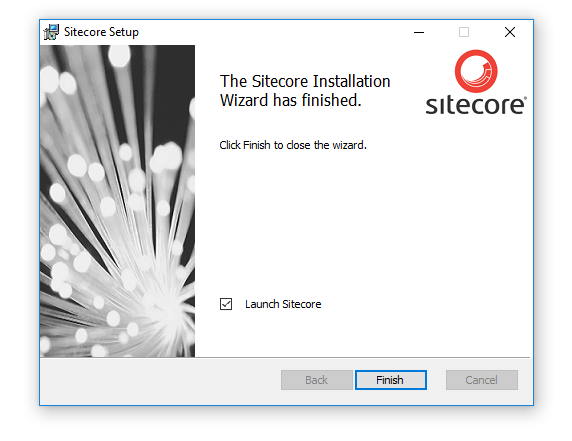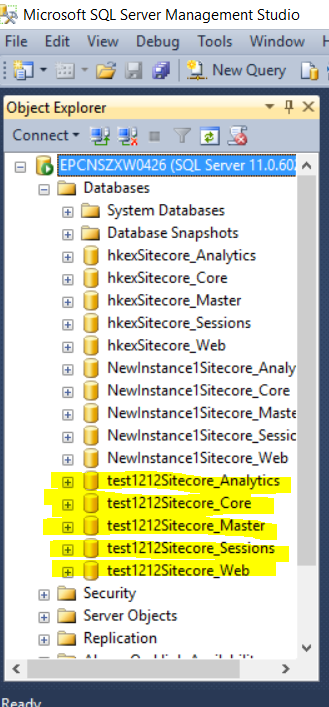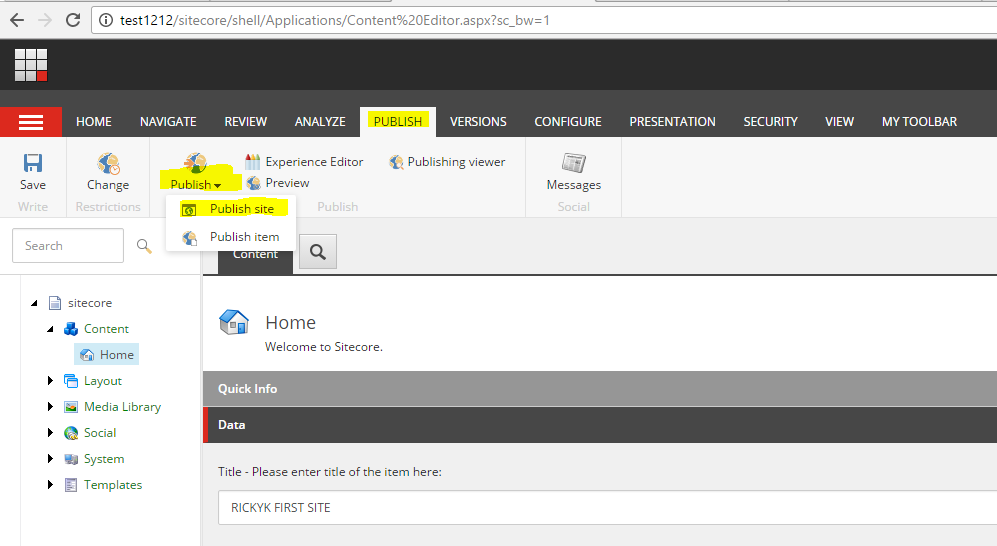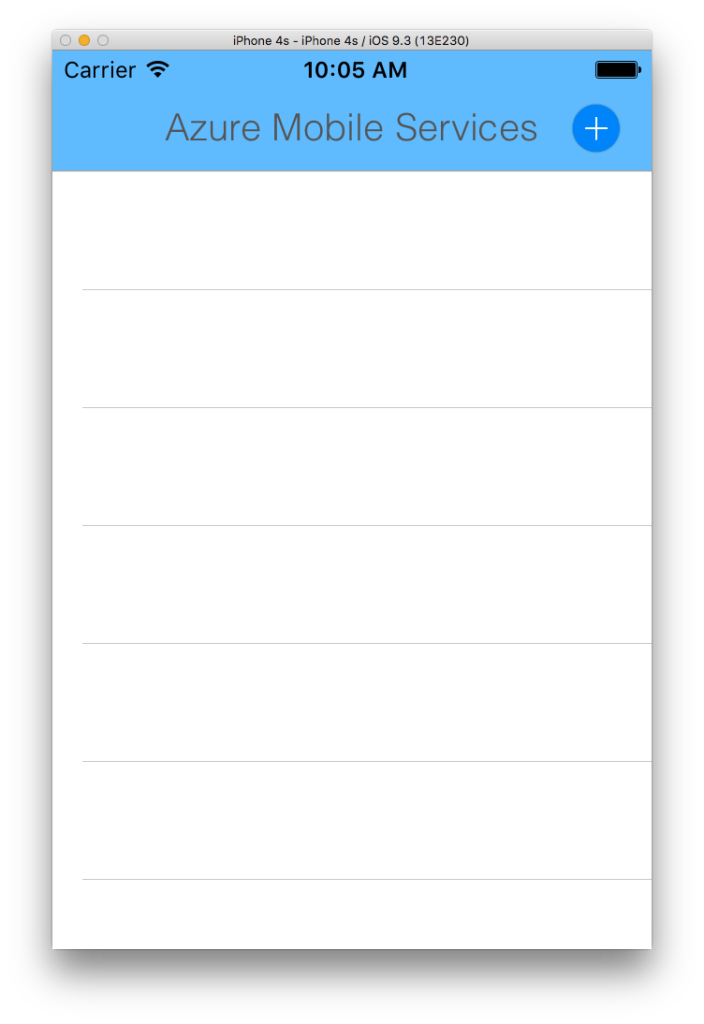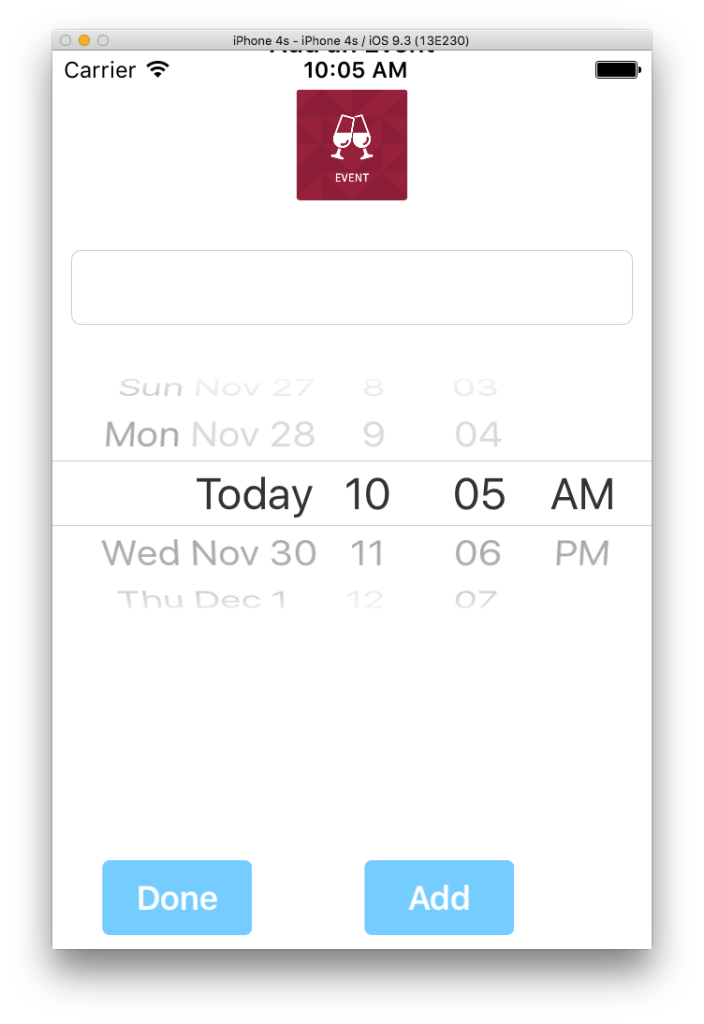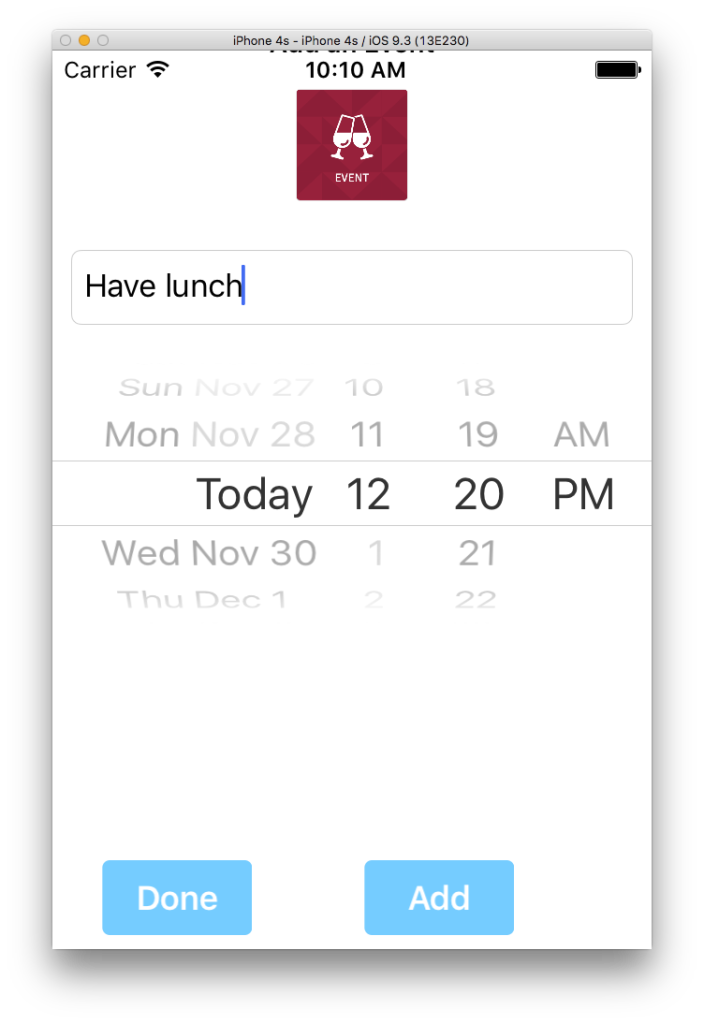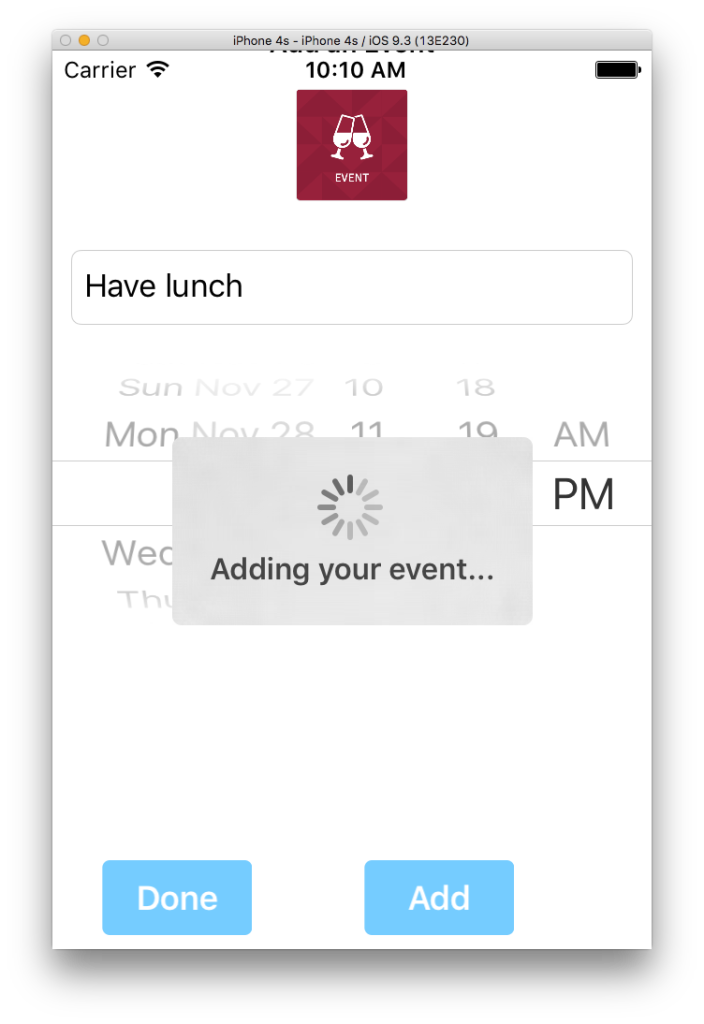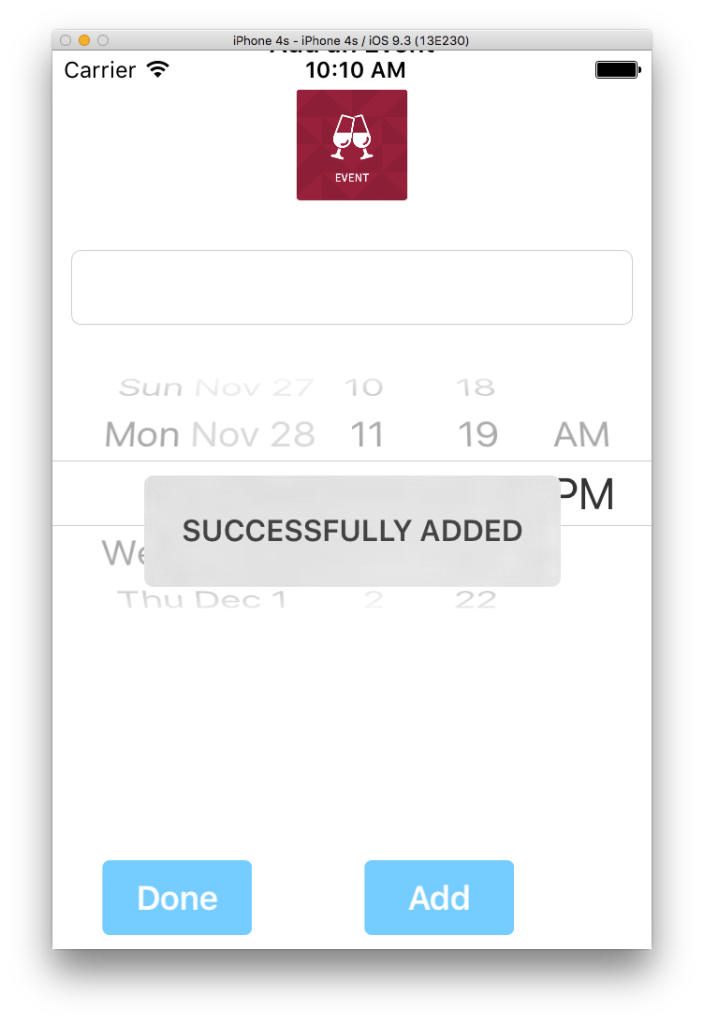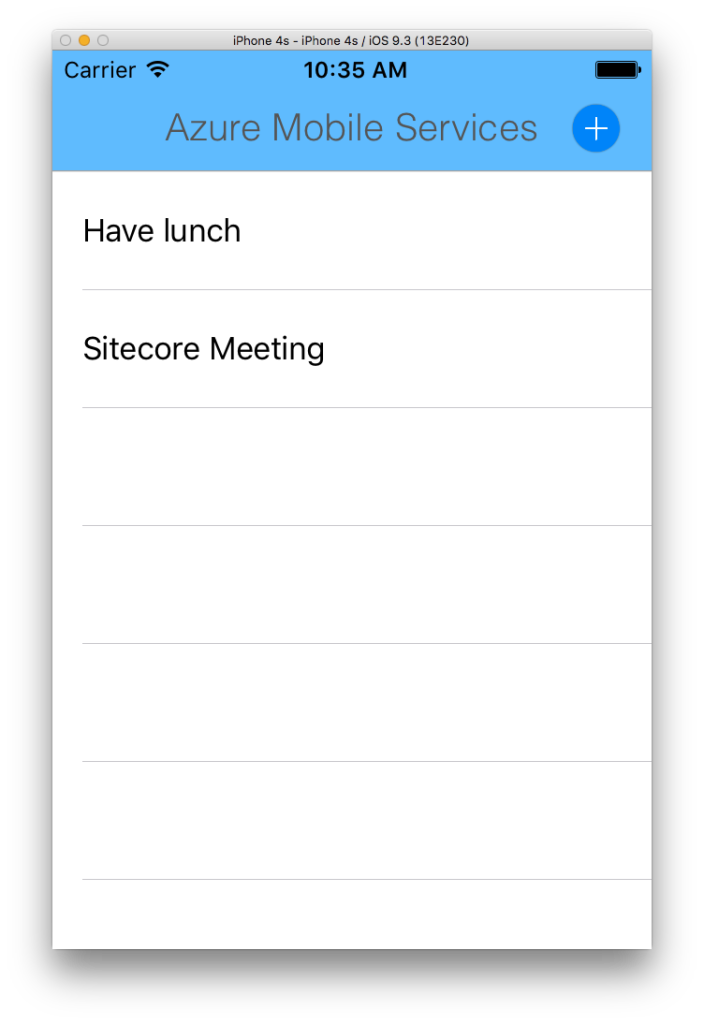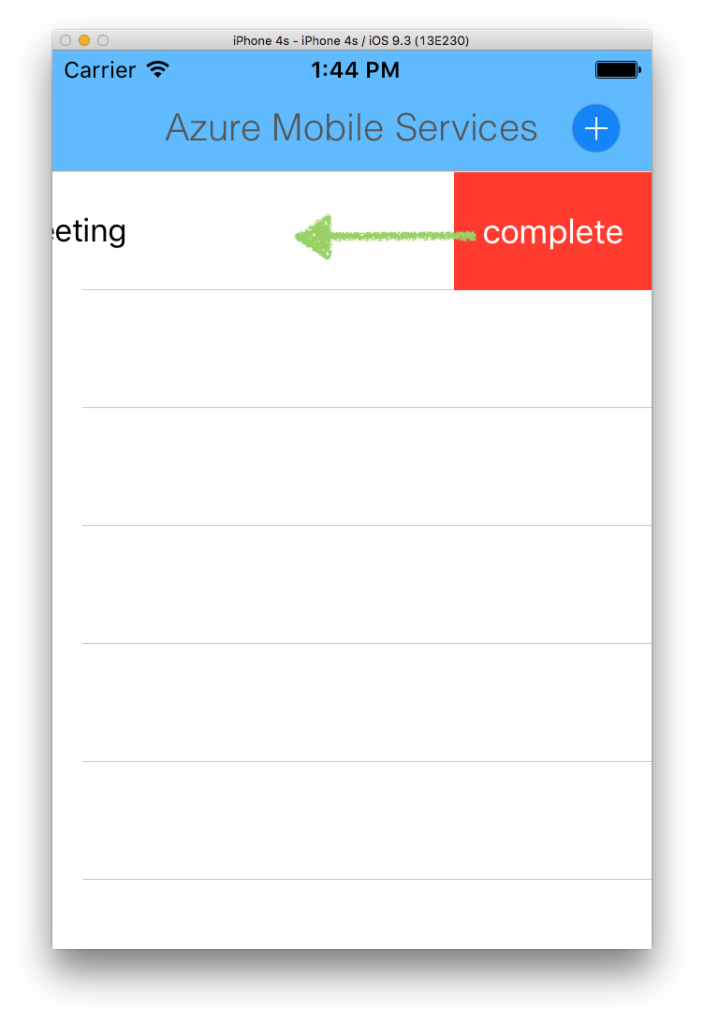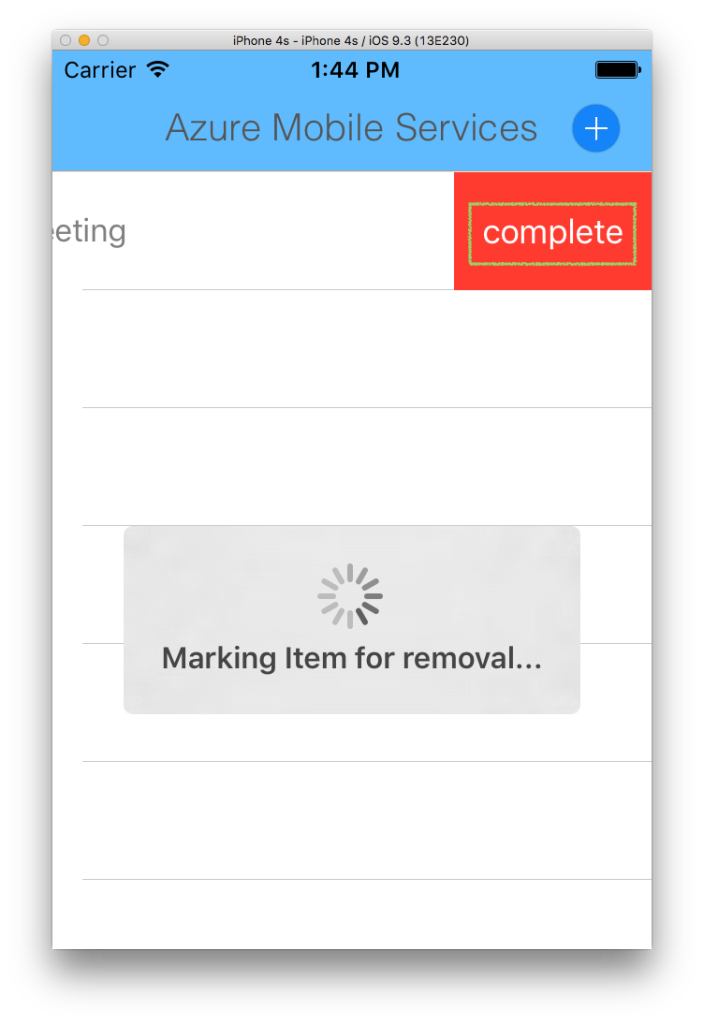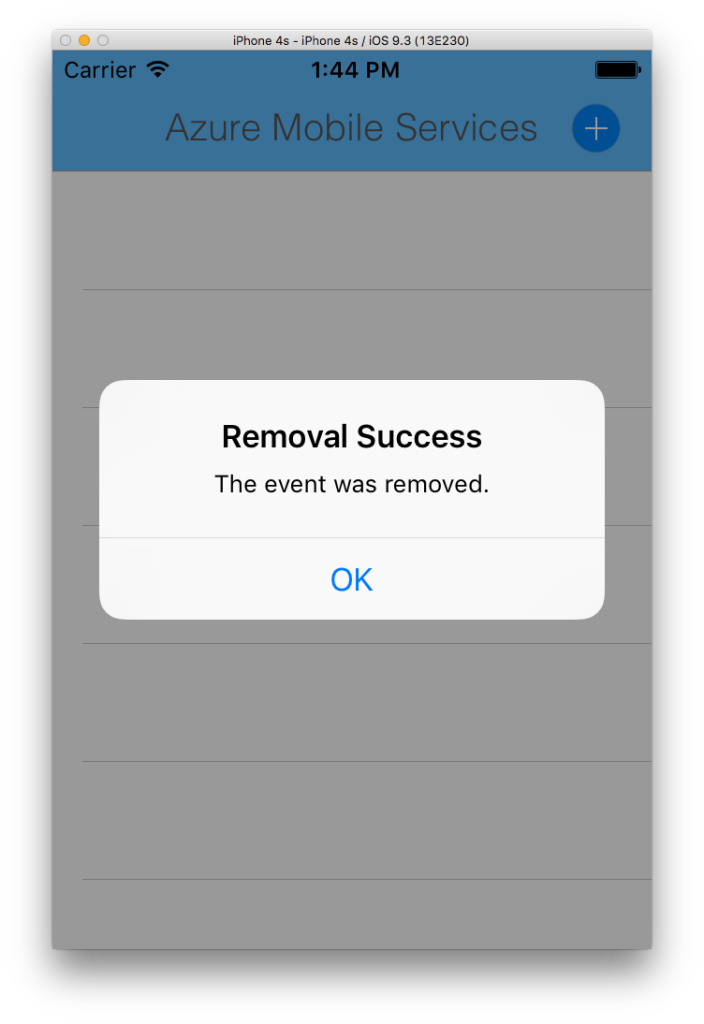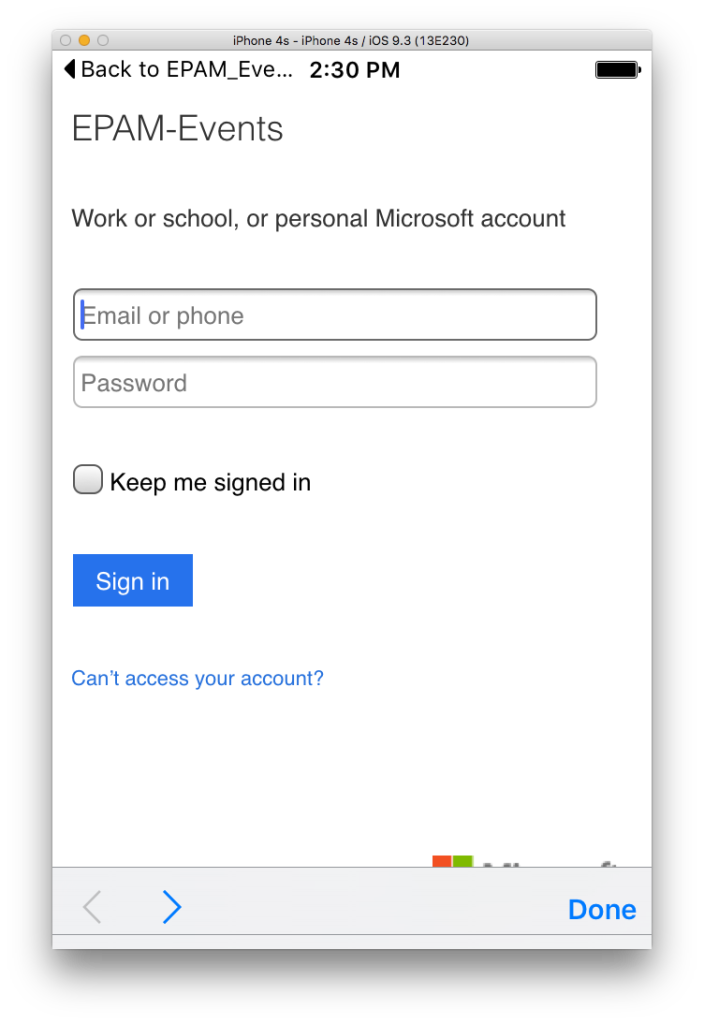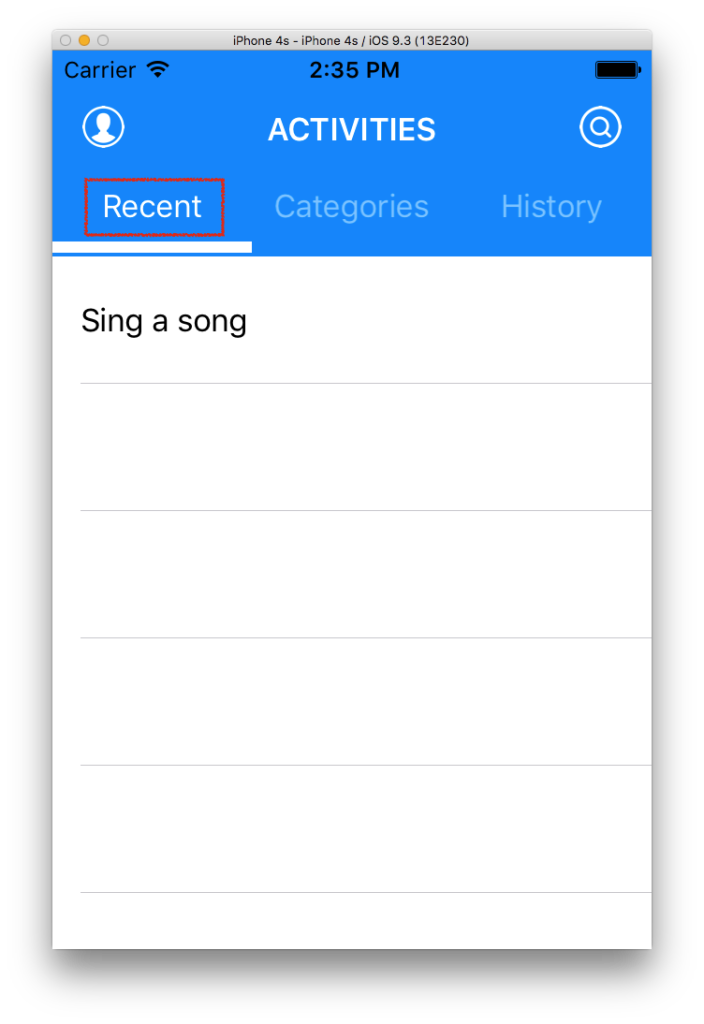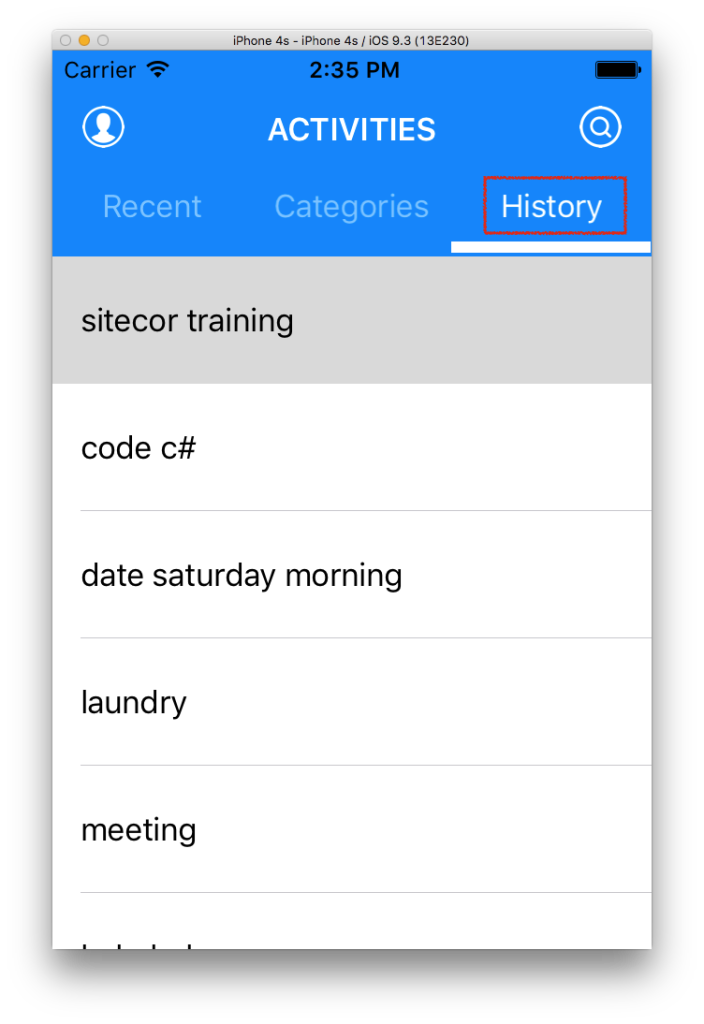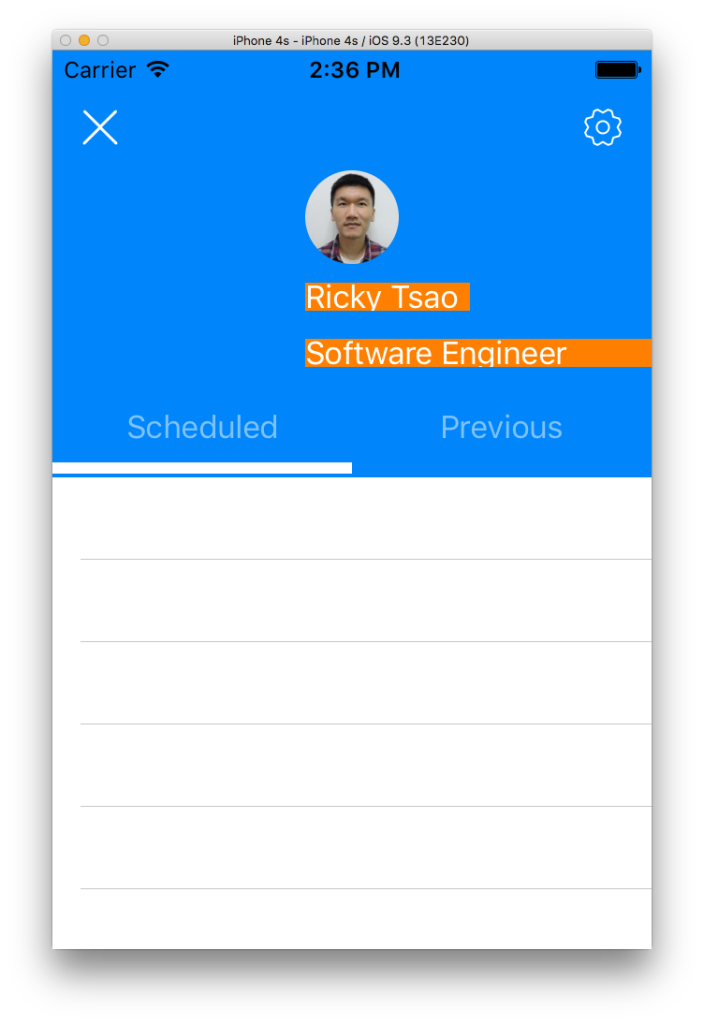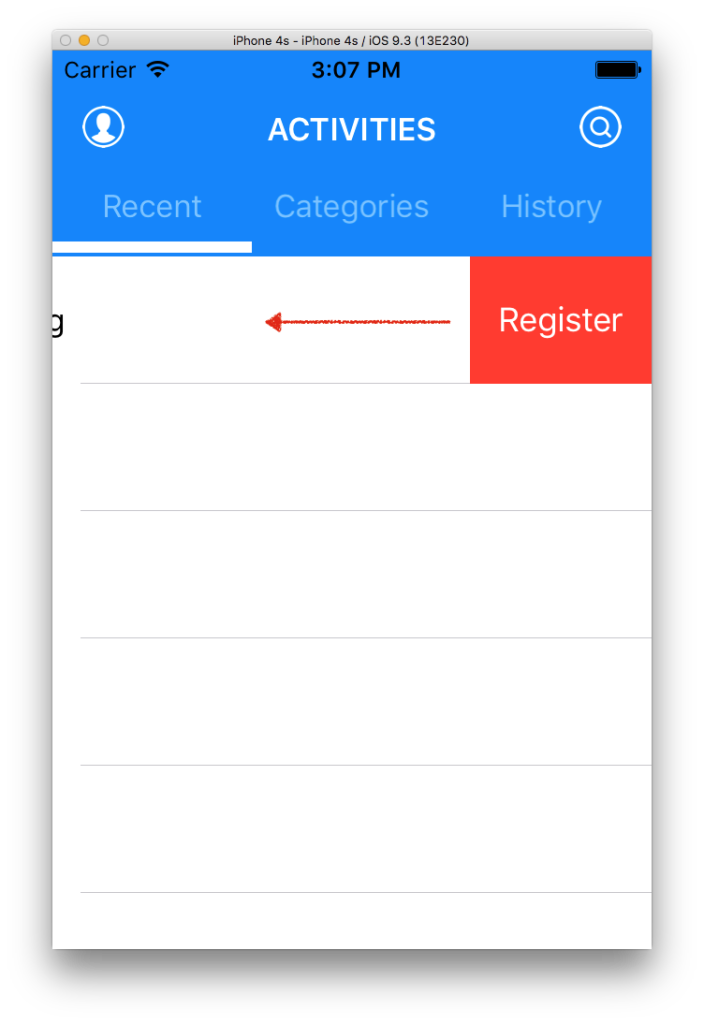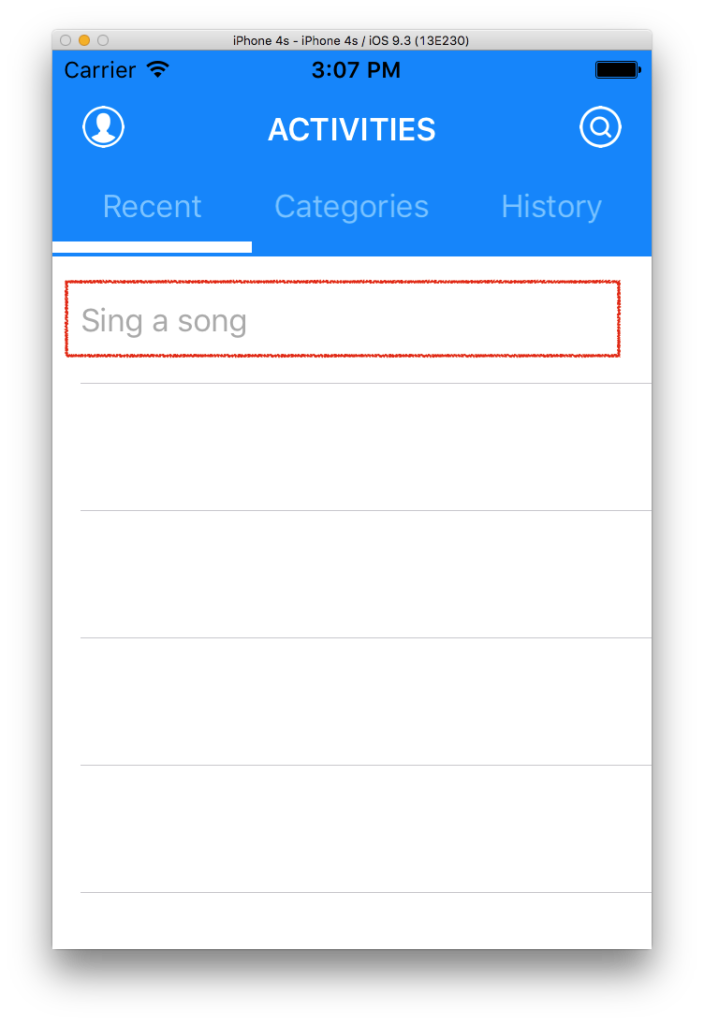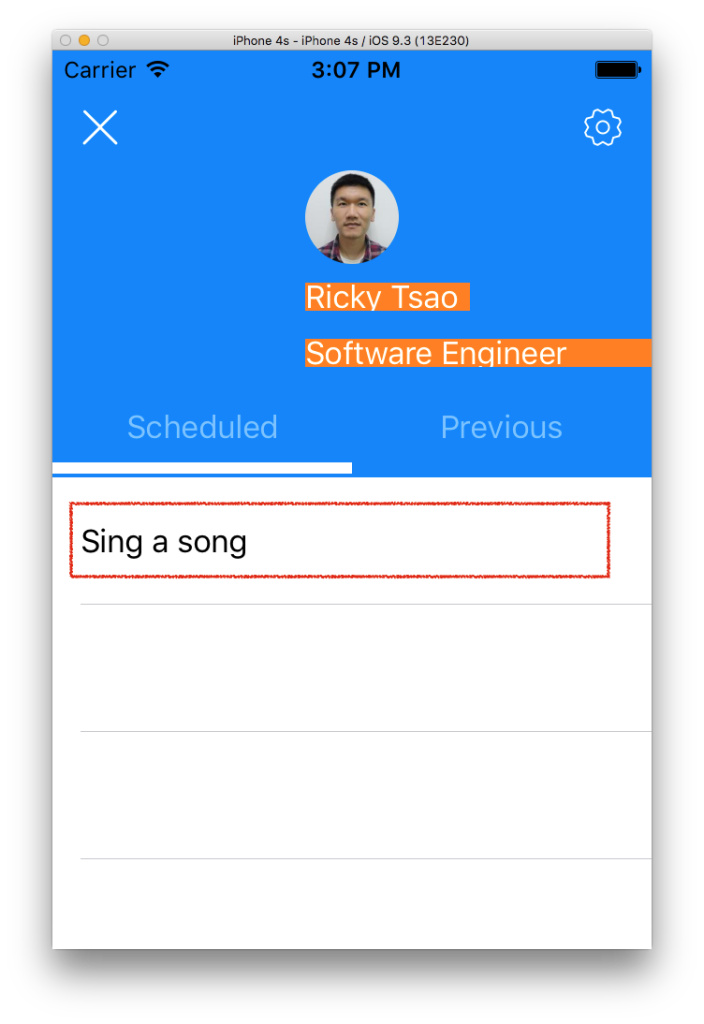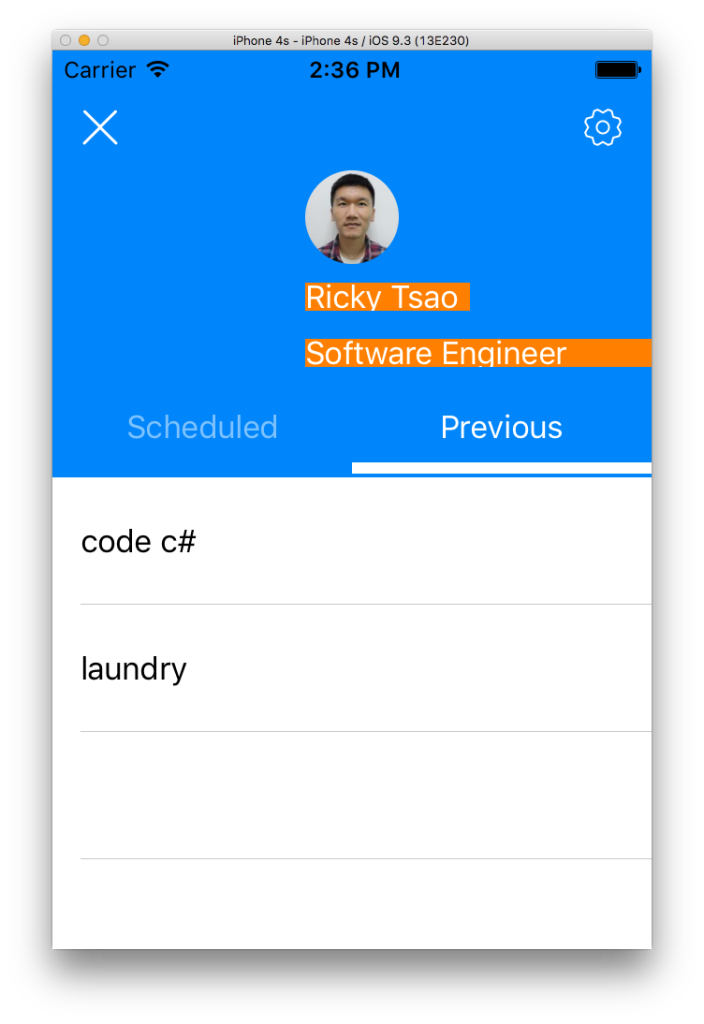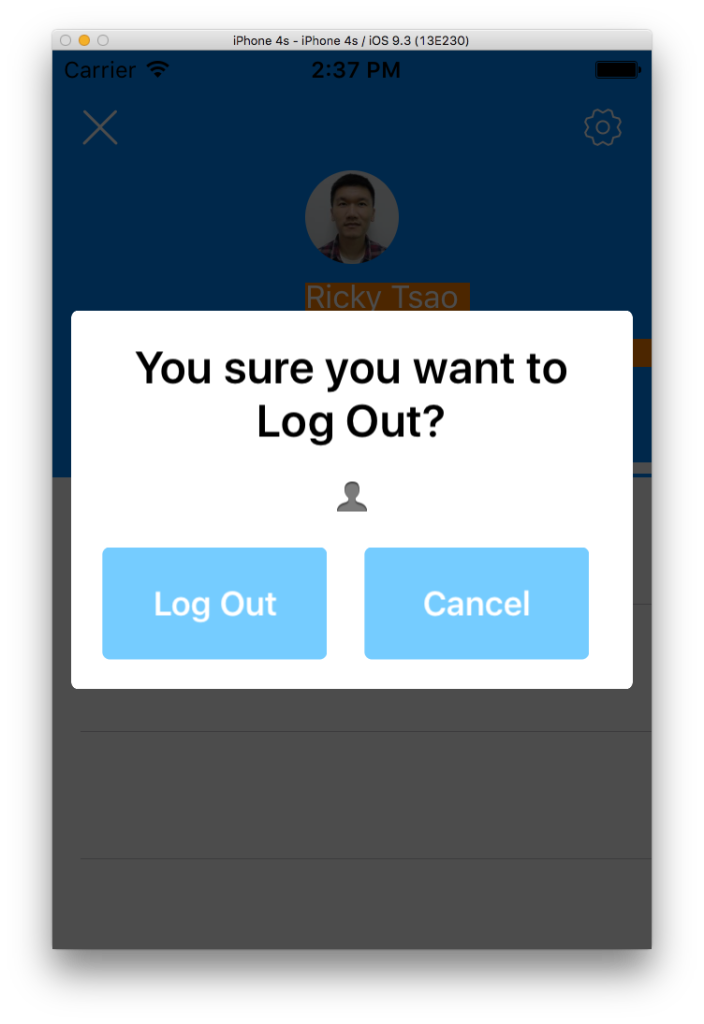Everything in Sitecore is an item
An item is a unit of content, not a page
Items are not files
Each item has a GUID
Items are represented in a hierarchical structure called Content Tree
Sitecore interfaces display all or part of the Content tree.
Some items are addressable via URL.
Items’ URL is determined by position in the Content Tree.
work in Master database
Client browsers retrieves data from Web Database.
Synchronization between Master and Web database is called publishing.
Which experience editor mode would you use to add a new component? Designing mode
Desktop,
Content Editor,
Experience Editor
Sitecore is ASP.NET application
- Master – authoring database, work in progress
- Web – published, live content
- Core – settings and membership
xDB – MongoDB NoSQL Collection starting with v7.5. Collects information. Then xDB aggregate and pushes them to Reporting DB.
Reporting
SQL server. Replaces Analytics DB previous to v7.5. Multi dimension data. Reporting search for analytics, which comes from Mongo. MongoDB has most detailed data.
File System
website – web root of ur application
database – database files
data – license, site core logs, packages, indexes
Installation Scenarios – recommended minimum
Server for CMS
DB server
Content Delivery server
When a request comes in, Sitecor maps URL to an item in the content tree, and dynamically assembles presentation
3 db that are installed by default: Web, Master, and Core
Foundation Features – content versioning, multi language, device
What is the name of the digital marketing management part of the Experience Platform that collects and aggregates contact information?
xDB
Creating Data Templates
– item is unit of data in SiteCore
– has fields organized into field sections. Field section mean group of fields
Data templates – needed to create item
– fundamental building block in Sitecore
– define a type of item
– determine what field sections, field types, and field names compose an item
– field types determine the editor control used in the tools. i.e Image, Rich Text…etc
Deciding the Data Structure Architecture
project should start with focus on designing your data structure (like sql schema)
Building Data Templates
Data Analysis, then build base Templates
Other templates inherit fields from base templates.
Content Base (base template for other templates)
– Heading
– Main Content
– Main Image
Easiest way is to use Sitecore Rocks.
Field Source – extra configuration. Different meaning for different field types.
Image – field source means where you can select images
Rich Text –
An inherited field source, cannot be overridden
An item’s type is determined by “Data template” used to create it.
What is an item composed of?
Field sections and fields
What do you need to specify when creating a new field?
field name, and type.
Inherited Structure
Field names should be “unique”, but field sections with the same name will “merge”.
System define fields by ID. but you only see the name. So try to have unique field names.
So in your derived template, make sure you don’t have the same field name.
However, if your section name is same, its okay, because the parent template and the derived template’s section will merge.
iN WHICH SCENARIO WOULD U use data template inheritance?
When fields are repeated in multiple data templates?
Why is it important to think of your data template creation and inheritance structure from the beginning?
Refactoring template inheritance may cause data loss.
By default, all data templates eventually inherit from which sitecore data template?
standard template.
What happens if the same field name is used in 2 separate inherited data templates?
fields do not merge
both fields will appear (with different ID, but same string)
Standard Values allow you to define defaults
Standard Values Item – Manually create
Child item of the data template
Includes the data template fields and all inherited fields
Always named __Standard Values
Standard Values and Inheritance
Tokens
Tokens are replaced the moment an item is created.
$name, $id, $time, $parented
you can add your own tokens programmatically
i.e:
Heading:
$name
Item is created
Item Name: Holiday
Heading:
“Holiday”
Describe the standard values item:
always named __Standard Values
child item of owning data template
is a special instance of an item – contains all inherited fields
What type of settings can be applied to standard values?
default field values, default insert options, default presentation, default Workflow
What are two types of default field values?
dynamic ( uses tokens ) and static.
How do tokens work?
Tokens are replaced when an item is created. For example, there are tokens for the name of the item or the ID of the parent item.
Name 3 tokens:
$name, $date, $id $parentID
What are Insert Options
Authors require a list of allowed item types (data templates)
Developers and admins are less restricted
Insert Options…
Define allowed child items
Allow authors to build multiple levels of content in the tree
Reduce risk of human error
Usually defined on standard Values
Can be overridden on an item
Insert Options
List of data templates that can be created/inserted under a specific item.
Where should Insert Options be configured?
On the data template’s standard values which can be overridden at item level.
Standard Values – is a child item of a data template and is the mechanism for defaults when items are created.
Field – single line text, rich text, image, general link…etc. type determines the interface that the author sees for editing that field.
Data template vs Standard Values
Data Template – field sections, fields, template icon, base template inheritance
Standard Values – default field values, default insert options….
Data Templates – inheritance, icon,
Data Template Standard Values – Default Values, Insert Options, Tokens
Presentation details?
Configuration that determines what an item looks like when requested by the browser
Break designs into units of reusable functionality.
Creating a Layout
One Layout for all items in our site
A Layout is a canvas or the ‘scaffolding’ for a site.
The training site BasicSitecore defines a single shared Layout for all items within the site.
Assign Layout on standard values (consider setting Layouts on base templates)
A layout is
an .aspx file on the file system
a corresponding Layout definition item in the tree
Linked by the Path field
Note: the item and the file can be referred to as a “layout”
Assigning a Layout
Items must have a Layout to be viewed as web pages
Items must have a Layout to be viewed as web pages
Layouts are part of an item’s presentation details
Recommended practice – assign layouts to the data template’s standard values
An item can have one layout per device ( mobile, print, rss )
Layout – .aspx file
Layout definition item connected to a layout file?
Path field on the layout definition item points to the location of the .aspx file
What is a Component?
Sublayout – (sitecore’s wrapper for a Web User Control)
XSLT Rendering
Sitecore Web Control
All components consists of…
Definition item in Sitecore:
/sitecore/Layout/Sublayouts
/sitecore/Layout/Renderings
File on the file system:
.ascx(Sublayout)
.xslt (XSLT rendering)
Linked by a Path field on definition item
A Sitecore Sublayout is:
– most commonly used component in a web forms implementation
– .ascx file on the file system