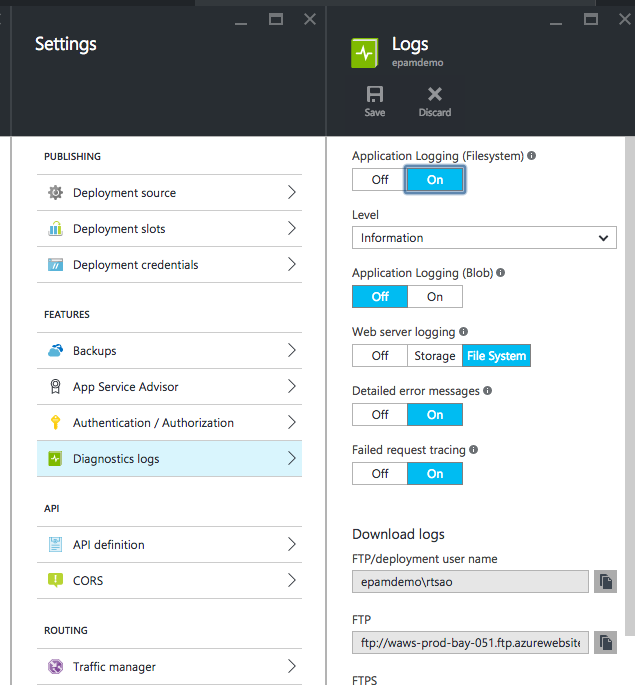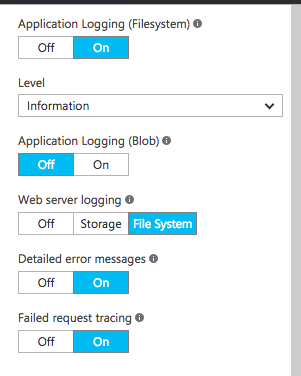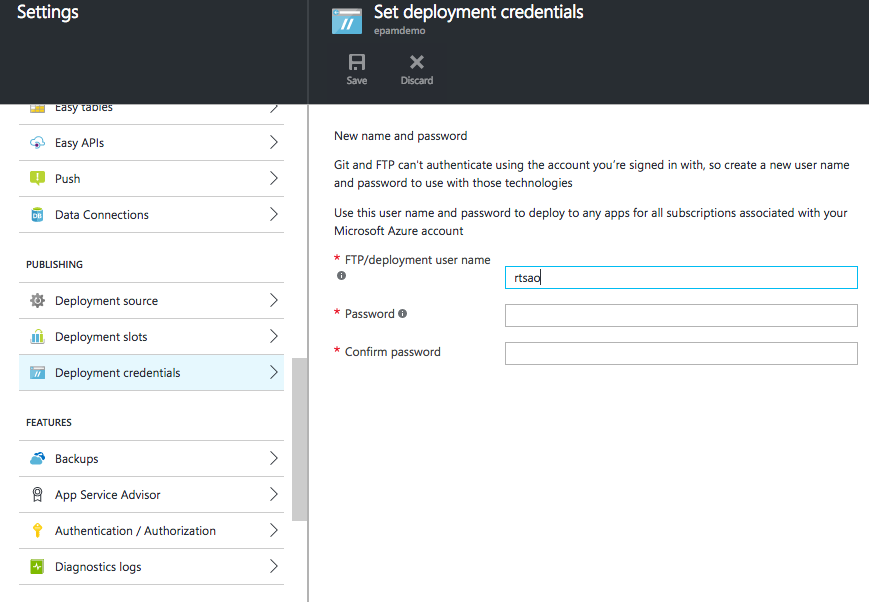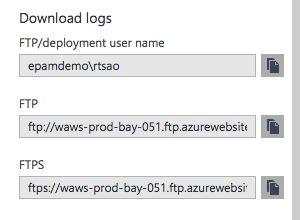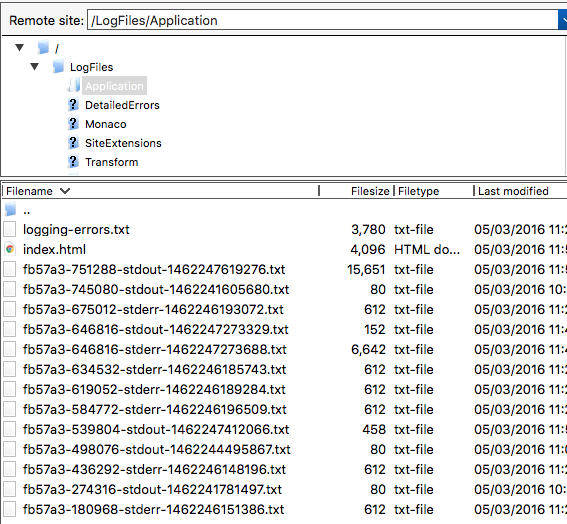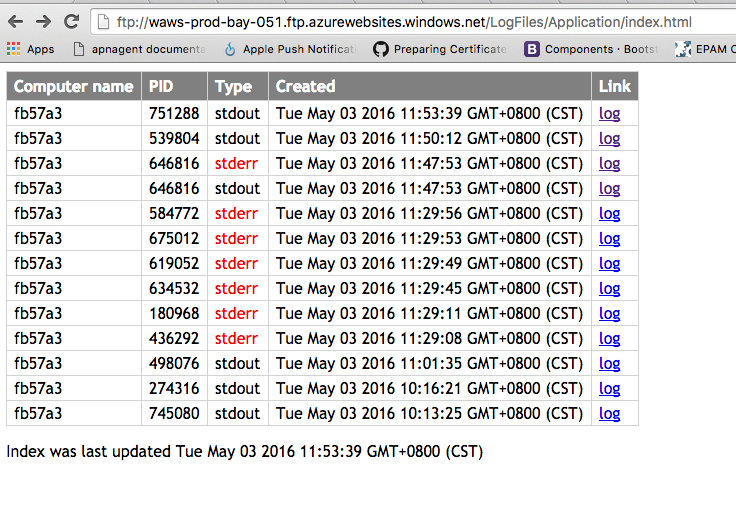In order to log in Azure
Settings >> Diagnostic Logs >> Logs
Make sure the Application Logging is turned on
Create FTP credential accounts
In order to view your logs, you must create a FTP account so you can log in.
After creating a new FTP user, you’ll see your user name, and the FTP URLs. You will be using these FTP urls and credentials to view your logs.
Use the user name and password you just created to log into FTP client like Filezilla
Once you log in, go to /LogFiles/Application and you’ll see all your logs with timestamps
You can copy the files onto your desktop and view it. However that is not efficient because you don’t want to do a copy every time a log is updated.
Web browser to view your logs
Hence, just put the FTP url into your browser, insert your credentials and update the browser whenever you make a change.