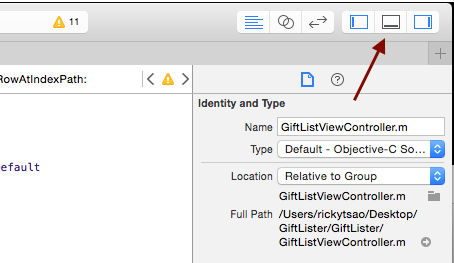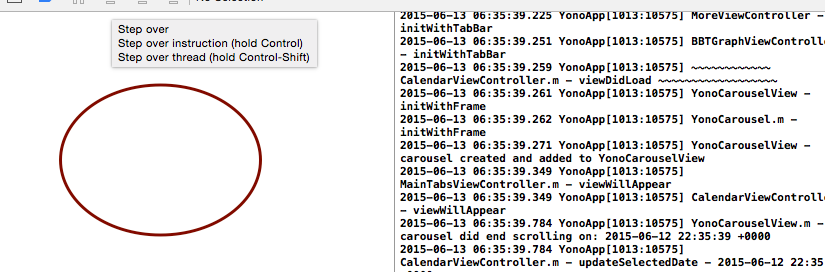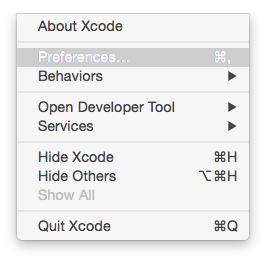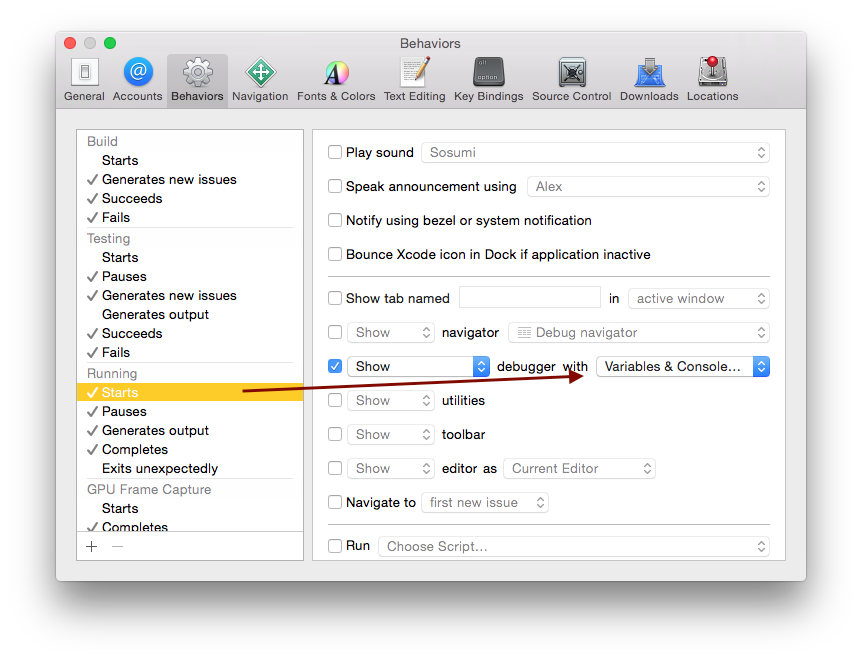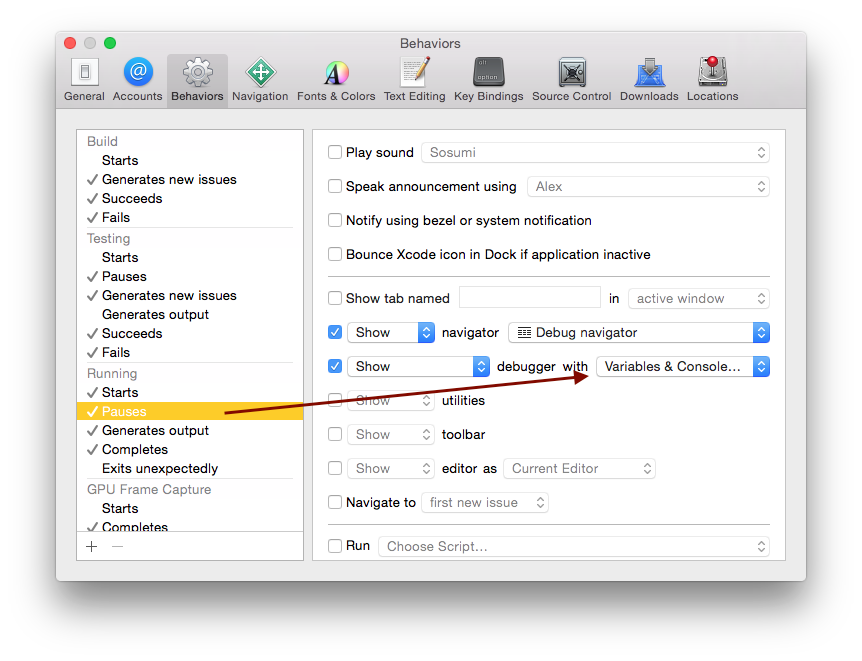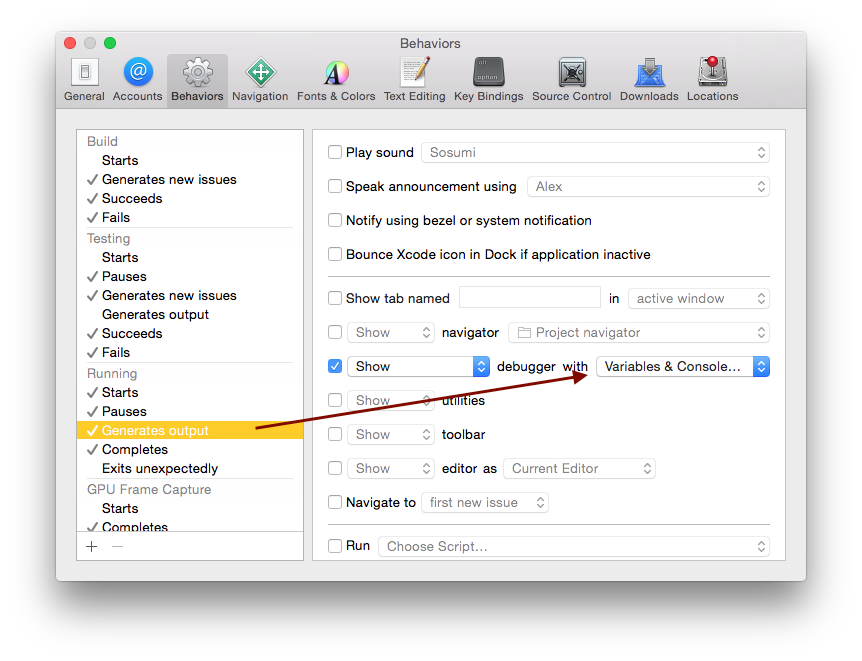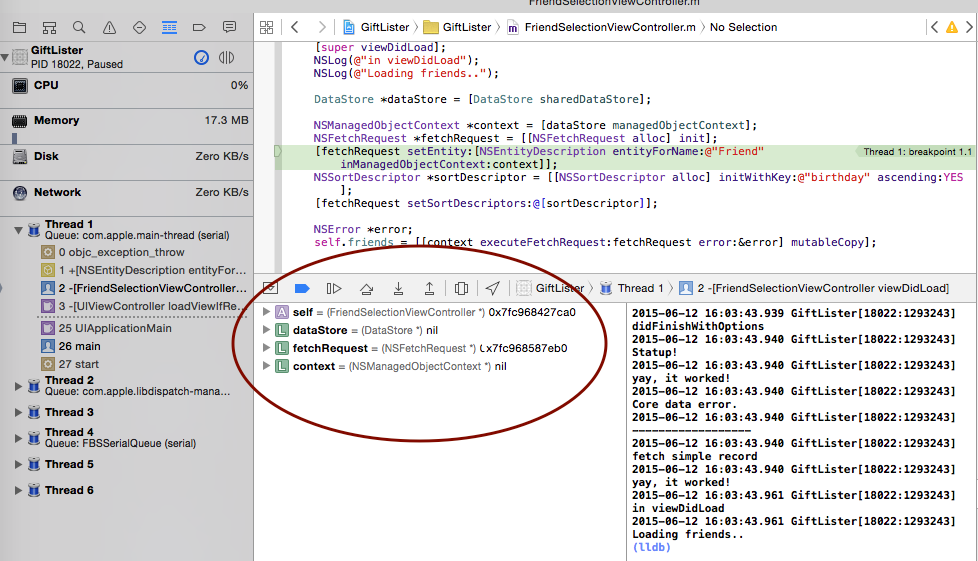Showing Variables
Your debugging console can be toggled by the middle button on the top right hand corner. Mainly, it shows your variables, and log outputs.
When you run and debug a project by throwing in breakpoints, you’ll see that your debugging console only has log outputs like so. There are no variables…you only see your output console.
In order to have the variables showing, go to:
xCode >> Preferences
and you should see and select Behaviors. Then you will see panels for Build, Testing, Running….
Under Running, select Start and on the right hand side select Variables and Console for debugger showings.
Do the same for ‘Pauses’ and ‘Generate Output’.
The ‘Variables & Console’ option tells the debugger to show the list of local variables as well as the console output each time a debugger session starts. If you wanted to view just the console output, you would select ‘Console View’. Likewise, if you wanted to see just the variables, you would select the ‘Variable View’.
The ‘Current Views’ option defaults to the last debugger view on your last debugger session. For example, if you closed Variables and opted to just the view the console, then just the console would open next time the debugger was started.
Now, you will see the variables appear when you debug