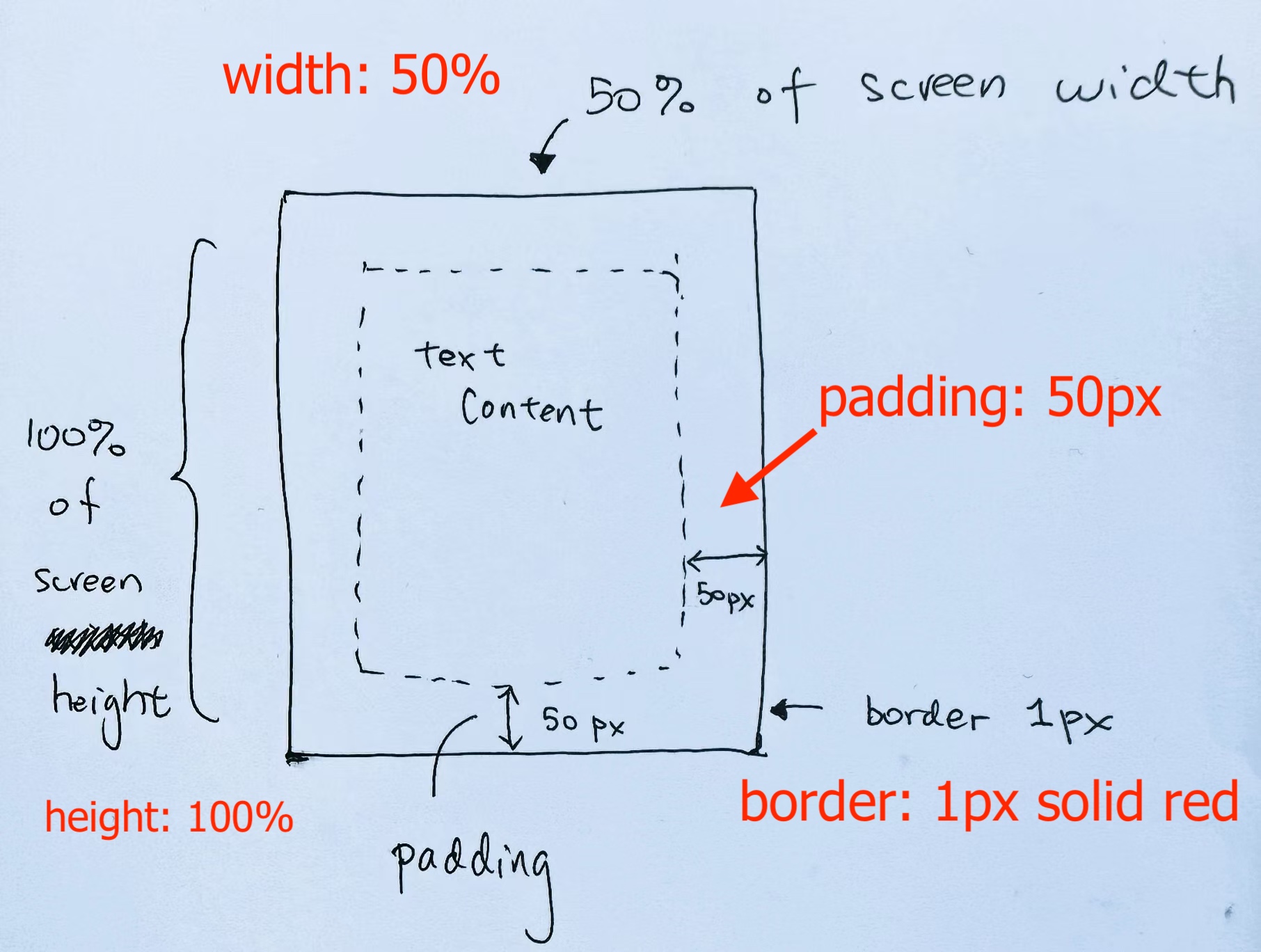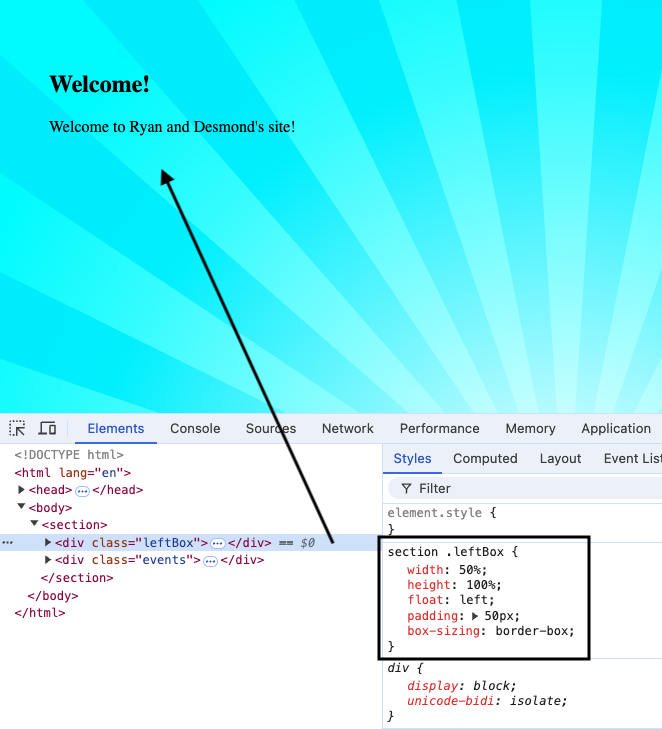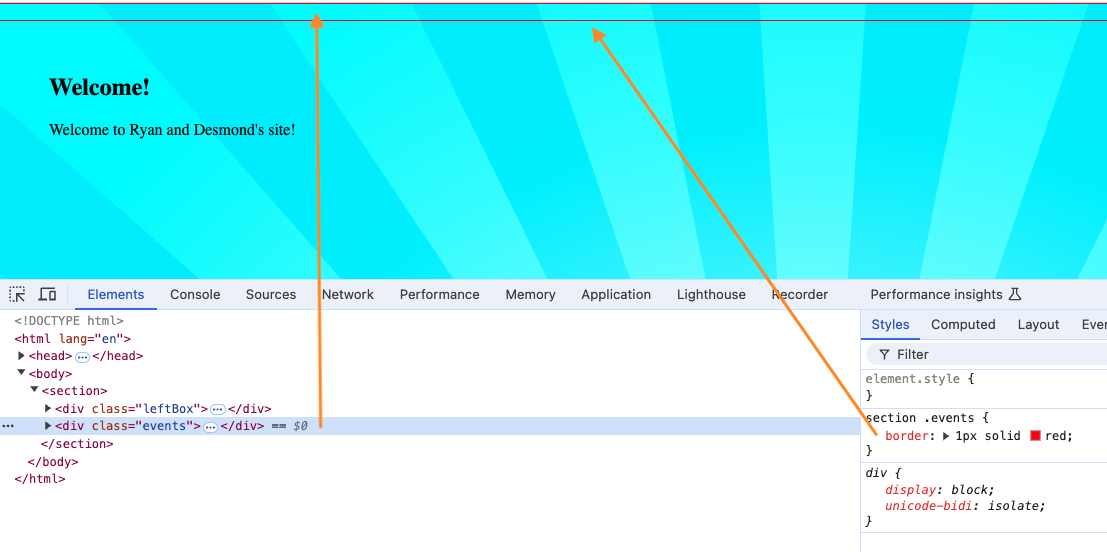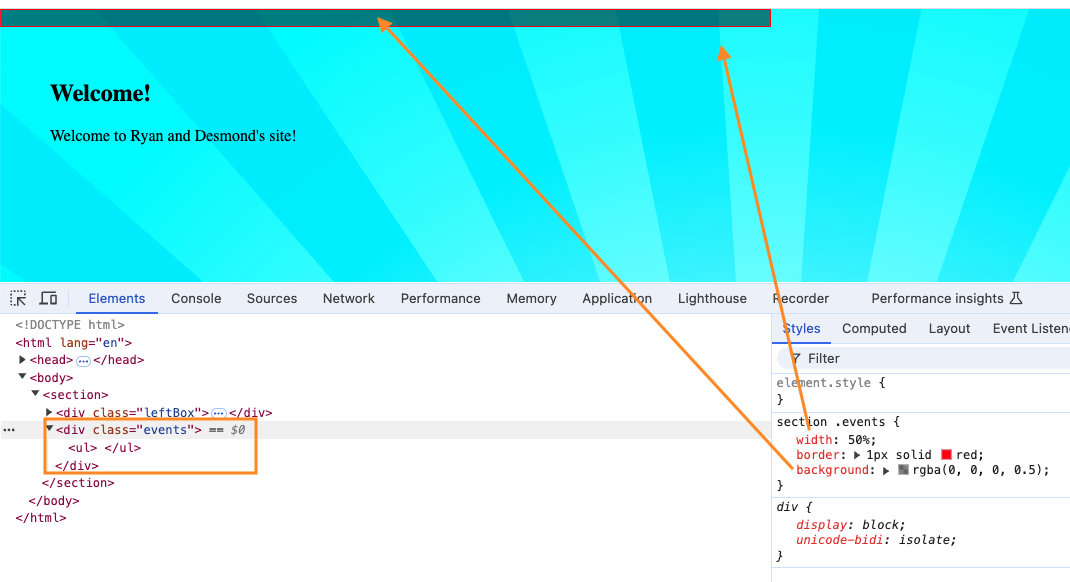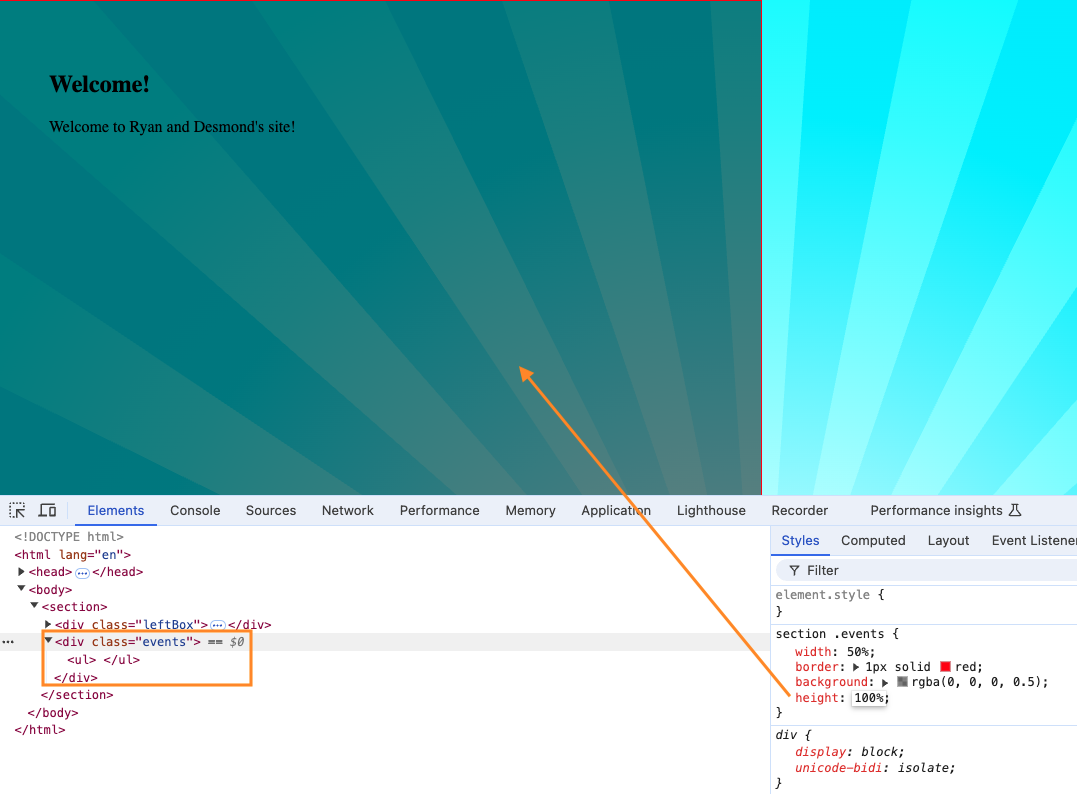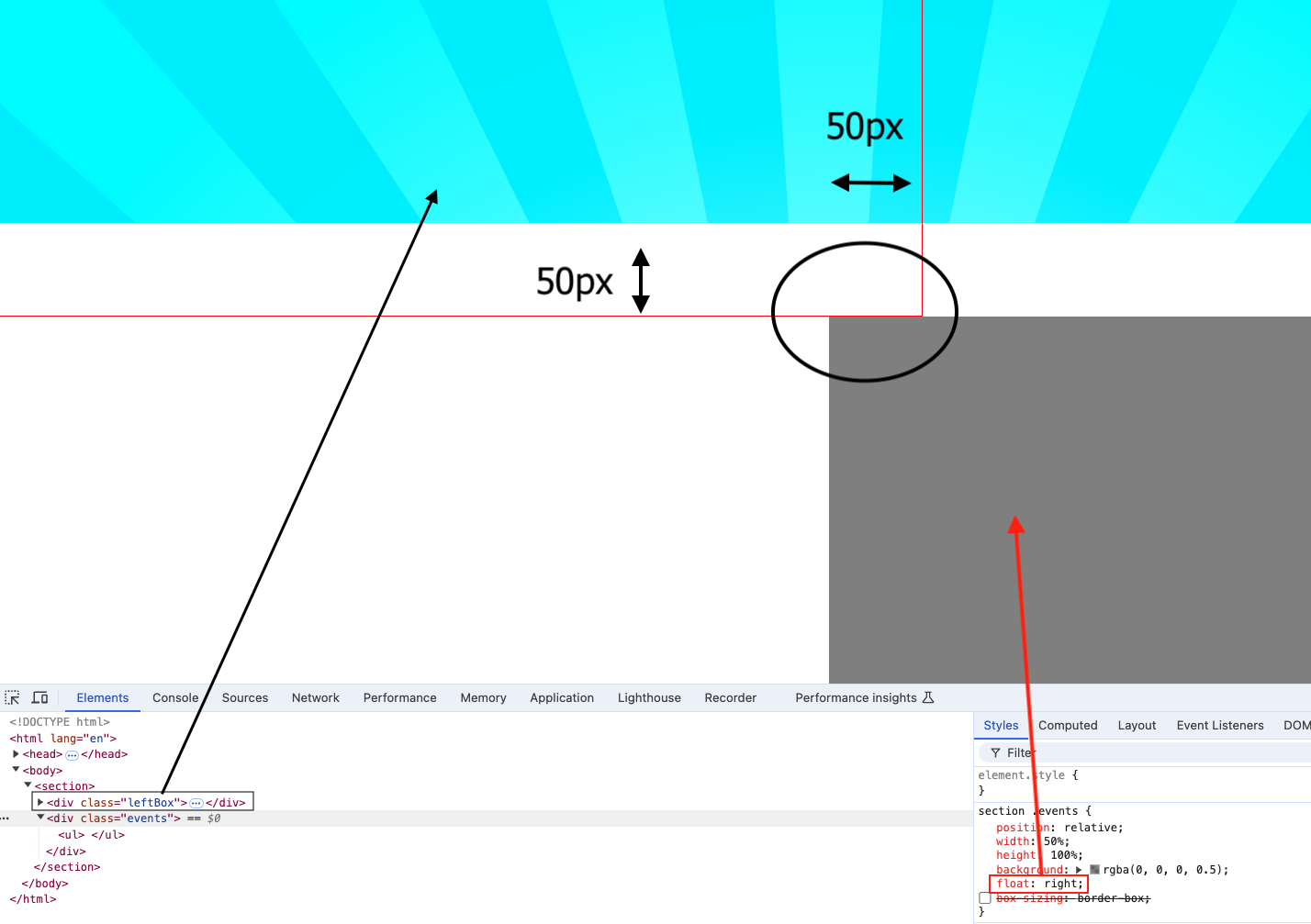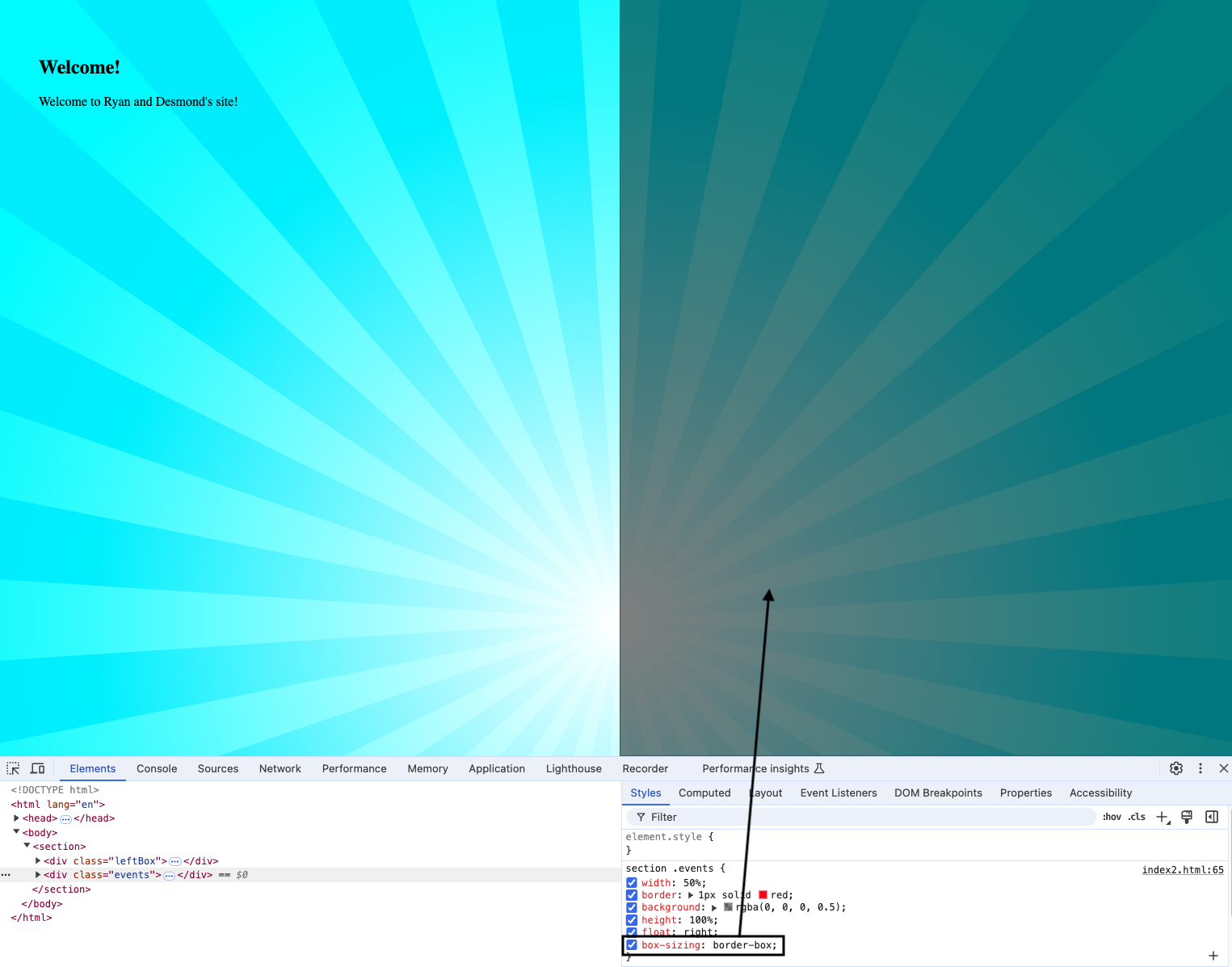Setup
Notice we have two divs in our section.
One is a left box with some welcome text.
The other is a box on the right that will contain our events.
|
1 2 3 4 5 6 7 8 9 10 11 12 13 14 15 16 17 18 19 20 21 22 23 24 25 26 27 28 29 30 31 32 33 34 35 |
<!DOCTYPE html> <html lang="en"> <head> <style> body { margin: 0; padding: 0; } </style> </head> <body> <section> <!-- left box - welcome sign --> <div class="leftBox"> <div class="content"> <h1>Welcome!</h1> <p> Welcome to Ryan and Desmond's site! </p> </div> </div> <!-- right box - events --> <div class="events"> <ul></ul> </div> </section> </body> </html> |
Add the background
The background image url is SVG image data.
Pay attention to background-color, background-attachment, and background-size. They indicate how the background should be positioned.
|
1 2 3 4 5 6 7 8 9 10 |
section { width: 100%; height: 100vh; background-color: #ffffff; background-image: url("data:image/svg+xml,%3Csvg xmlns='http://www.w3.org/2000/svg' width='100%25' height='100%25' viewBox='0 0 800 800'%3E%3Cdefs%3E%3CradialGradient id='a' cx='400' cy='400' r='50%25' gradientUnits='userSpaceOnUse'%3E%3Cstop offset='0' stop-color='%23ffffff'/%3E%3Cstop offset='1' stop-color='%230EF'/%3E%3C/radialGradient%3E%3CradialGradient id='b' cx='400' cy='400' r='70%25' gradientUnits='userSpaceOnUse'%3E%3Cstop offset='0' stop-color='%23ffffff'/%3E%3Cstop offset='1' stop-color='%230FF'/%3E%3C/radialGradient%3E%3C/defs%3E%3Crect fill='url(%23a)' width='800' height='800'/%3E%3Cg fill-opacity='.8'%3E%3Cpath fill='url(%23b)' d='M998.7 439.2c1.7-26.5 1.7-52.7 0.1-78.5L401 399.9c0 0 0-0.1 0-0.1l587.6-116.9c-5.1-25.9-11.9-51.2-20.3-75.8L400.9 399.7c0 0 0-0.1 0-0.1l537.3-265c-11.6-23.5-24.8-46.2-39.3-67.9L400.8 399.5c0 0 0-0.1-0.1-0.1l450.4-395c-17.3-19.7-35.8-38.2-55.5-55.5l-395 450.4c0 0-0.1 0-0.1-0.1L733.4-99c-21.7-14.5-44.4-27.6-68-39.3l-265 537.4c0 0-0.1 0-0.1 0l192.6-567.4c-24.6-8.3-49.9-15.1-75.8-20.2L400.2 399c0 0-0.1 0-0.1 0l39.2-597.7c-26.5-1.7-52.7-1.7-78.5-0.1L399.9 399c0 0-0.1 0-0.1 0L282.9-188.6c-25.9 5.1-51.2 11.9-75.8 20.3l192.6 567.4c0 0-0.1 0-0.1 0l-265-537.3c-23.5 11.6-46.2 24.8-67.9 39.3l332.8 498.1c0 0-0.1 0-0.1 0.1L4.4-51.1C-15.3-33.9-33.8-15.3-51.1 4.4l450.4 395c0 0 0 0.1-0.1 0.1L-99 66.6c-14.5 21.7-27.6 44.4-39.3 68l537.4 265c0 0 0 0.1 0 0.1l-567.4-192.6c-8.3 24.6-15.1 49.9-20.2 75.8L399 399.8c0 0 0 0.1 0 0.1l-597.7-39.2c-1.7 26.5-1.7 52.7-0.1 78.5L399 400.1c0 0 0 0.1 0 0.1l-587.6 116.9c5.1 25.9 11.9 51.2 20.3 75.8l567.4-192.6c0 0 0 0.1 0 0.1l-537.3 265c11.6 23.5 24.8 46.2 39.3 67.9l498.1-332.8c0 0 0 0.1 0.1 0.1l-450.4 395c17.3 19.7 35.8 38.2 55.5 55.5l395-450.4c0 0 0.1 0 0.1 0.1L66.6 899c21.7 14.5 44.4 27.6 68 39.3l265-537.4c0 0 0.1 0 0.1 0L207.1 968.3c24.6 8.3 49.9 15.1 75.8 20.2L399.8 401c0 0 0.1 0 0.1 0l-39.2 597.7c26.5 1.7 52.7 1.7 78.5 0.1L400.1 401c0 0 0.1 0 0.1 0l116.9 587.6c25.9-5.1 51.2-11.9 75.8-20.3L400.3 400.9c0 0 0.1 0 0.1 0l265 537.3c23.5-11.6 46.2-24.8 67.9-39.3L400.5 400.8c0 0 0.1 0 0.1-0.1l395 450.4c19.7-17.3 38.2-35.8 55.5-55.5l-450.4-395c0 0 0-0.1 0.1-0.1L899 733.4c14.5-21.7 27.6-44.4 39.3-68l-537.4-265c0 0 0-0.1 0-0.1l567.4 192.6c8.3-24.6 15.1-49.9 20.2-75.8L401 400.2c0 0 0-0.1 0-0.1L998.7 439.2z'/%3E%3C/g%3E%3C/svg%3E"); background-attachment: fixed; background-size: cover; } |
Style the Left Box
In your styles, let’s style the left box of the section. The leftBox is a class of a div:
|
1 2 3 4 |
<div class="leftBox"> ... ... </div> |
Input the css one at a time to see what’s going. Notice that we give a padding of 50px:
|
1 2 3 4 5 6 7 8 |
section .leftBox { width: 50%; height: 100%; float: left; padding: 50px; box-sizing: border-box; border: 1px solid red; } |
Put a border around the div to see what’s going.
As you can see, we need to style our left box (welcome text):
Right Box
Now we style our right box (place where we will place our future events). We put a border around the div to first see where it is:
Then we give it a width and background color/opacity:
Finally, we give it a height:
Spacing Conflict
As you can see the extra padding (50px) from the leftBox makes it width not 50%. It would add the 50px to its 50% width.
This is why when you float your rightBox right, it gets nudged to the bottom.
In order to resolve this, use
|
1 |
box-sizing: border-box; |
The box-sizing property allows us to include the padding and border in an element’s total width and height.
If you set box-sizing: border-box; on an element, padding and border are included in the width and height:
It will re-adjust the textContent accordingly, and fit our padding inside the 50% width.